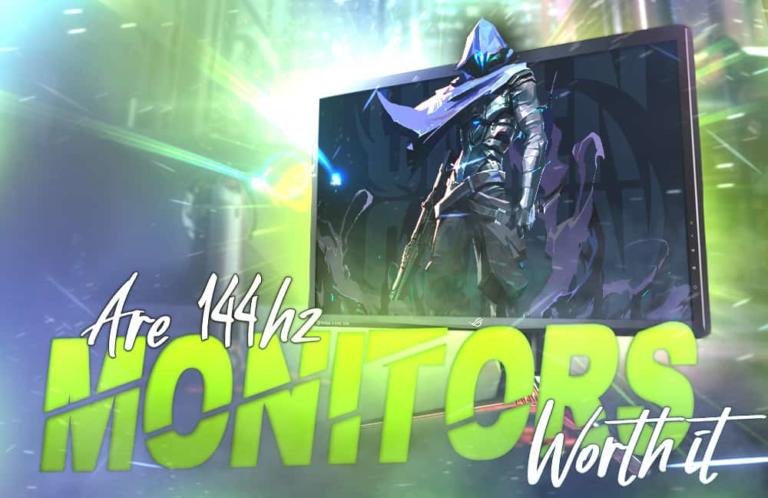Want to know the total cost incurred when building a gaming PC? Gaming PCs can range from very inexpensive to extremely costly, so knowing how much money you should spend on one is confusing.
Building a gaming PC costs anywhere from $300 to $2000. Due to the diverse specifications, the cost varies between different gaming PCs. The PCs with high-end specifications, e.g., Intel i9 CPU and Nvidia RTX 4090, will cost more than those with low-end specifications, e.g., Intel i5 and Nvidia RTX 4050.
You don’t need to worry because, in this article, I will completely break down all the costs associated with a custom-built gaming PC.
To give a definitive answer, we will take a look at the following:
- Cost of prebuilt gaming PC vs. Custom gaming PC
- The cost of each part needed to build a gaming PC
- 3 custom PC builds at different price points
At the end of this article, you will not only learn how much a gaming PC costs, but I will also tell you how you can optimize your gaming PC to keep the costs down.
So, what are we waiting for? Let’s find out how much does a PC cost, shall we?
So, How Much Does it Cost to Build a Gaming PC?
In a nutshell, a gaming PC can cost anywhere from $300 to $2000; meanwhile, most PC builds occupy a happy medium of $500-700. The huge deviation we see in price is due to the difference in the specifications of gaming PCs.
The flexibility of PC cost makes this platform for anyone. It doesn’t matter if you are a baller looking to flaunt his multiple RGB builds or an average Joe looking to build a mid-range PC; you will find a PC for yourself.
Every gamer perceives a gaming PC differently because every gamer’s need is different.
Coupled with the fact that there is so much variety in games available to play. PC gaming is filled with an endless library of games; not everyone plays the same game.
This encourages diversity among gamers. Let’s take an example here, shall we?
I am a gamer who likes to play competitive games like CS: GO and Valorant. Since these games are not demanding, I can get away with a PC that costs $500 and spend the rest of the money on buying better gear. Gaming monitors, gaming mice, gaming chairs, gaming headphones, you name it; the leftover cash makes buying all these possible.
While on the other hand, if you (the reader) like to play more single-player story-oriented games, you are most likely in it for the experience. That also means you are a completionist and hop from one game to the other.
Therefore, in your case, you may require a more demanding system, something like the $1500 one featured in the upcoming segment, to ensure that regardless of the game you play, you get good graphics and a smooth gaming experience.

Prebuilt PC or a Custom Build?
The first question that you probably have in store is whether to buy a prebuilt PC or build a custom one yourself. While the PC pundits might enforce on you that building a PC yourself is the only way to go, I do not entirely agree.
Prebuilt PC also has its benefits given the right situation, and today we are at a point where the prebuilt PC industry is quite competitive in terms of pricing.
So, now this begs the question of which one should you choose, well the answer to this is quite simple.
Why Should You Build a PC Yourself?
Building a PC yourself can be fun and rewarding; there is no doubt about that. There is endless satisfaction in seeing the gaming PC run for the first time when you press the power button.
However, that is not the only perk of building a gaming PC. A custom-built gaming PC tends to be cheaper than a comparably specced prebuilt gaming PC. Since you build a custom gaming PC, there is no labor cost involved, which you have to pay when you get a prebuilt gaming PC.
Also, by building a PC yourself, one can fully get to know his build and save a handful of cash in the process. If the thought of building a PC intrigues you, then go for a custom build.
Why Should You Buy a Prebuilt PC?
The harsh reality of today’s world is that time has become a luxury. Therefore, not everyone wants to spend time building a gaming PC, which is fine.
The other reason I see people going for a prebuilt PC is if they are unwilling to build a PC themselves because of fear of messing things up. This is natural; therefore, buying a prebuilt PC is viable. But at the end of the day, do bear in mind that you have to pay a premium to get your PC pre-assembled.
Bottom Line
If you ask me, I will say go for a custom build. Yes, I won’t lie; building a PC yourself for the first time can be frantic and stressful, but that is where the fun all lies.
The satisfaction you will feel after completing a PC build is unparalleled, and you will save a lot of money.
On average, you are looking at savings of $200-300, in rare cases, even more. For example, AVGPC Hellfire is currently the best prebuilt gaming PC under $1500 you can buy, which contains a Ryzen 7 5700G, RTX 3060 Ti, 16GB RAM, and 1TB NVMe SSD.
With the same specs, you can build a custom gaming PC for less than $1300, which nets you a saving of $200.
Also, don’t worry; the stress of building a gaming PC fades away after your first build. After your first build, you will find PC building very easy and intuitive when you get the hang of it.
It is exactly like they say everything becomes easy after you try it. Hence, I believe building your first PC yourself is worth a shot, at least.

The Cost Breakdown of Each Part Needed to Build a Gaming PC
This section is especially important if you selected the PC building route. You want to go through this write with extreme thoroughness if you lack information about PCs in general.
For the folks looking for a prebuilt gaming PC, it is also a wise idea to stock up on information about the components that are present inside a gaming PC.
By understanding the components, you will better understand how much money you should spend on these parts.
I will go through the cost of each PC part one by one, so you can better understand how much it costs to build a PC.
Processor (CPU)

Let’s start with the brain of a computer. The processor or CPU is the most crucial part of any computer. It controls all the activities of the computer that you interact with.
When buying a PC, you are given two options, i.e., to either go with an Intel processor or an AMD Ryzen one.
AMD processors are more efficient and hence are much easier to cool while, on the other hand, Intel CPUs, although more powerful, generate a lot of heat and, therefore, need beefier cooling systems. Ultimately, the choice boils down to what you are looking for in your CPU.
As for the exact configuration, a 6-core 12-thread processor like the Ryzen 5 5600X or the Core i5-12400F is the least you should be aiming for. The Ryzen 5 5600X will set you back $270, while the Core i5-12400F costs somewhere in the ballpark of $200.
While a 6-core 12-thread CPU can game quite well, if you want to future-proof your PC build, then opting for an 8-core CPU is the better option. The AMD Ryzen 7 5700X is a good option and costs around $350; better yet, choose the Intel Core i5-12600K, which costs $50 less than the Ryzen 7 5700X while matching its performance.
For most gamers, an 8-core CPU is more than enough. However, if you are looking for the best gaming CPU, you need the Core i7-12700K. Although this 12-core 20-thread CPU costs around $500, it is a powerhouse. It is a great option for folks looking to stream their gameplay to Twitch or YouTube.
CPU Cooler

As the name would suggest, a CPU cooler is a piece of hardware that serves by removing excess temperature. We have written a thorough guide on what is a CPU cooler which contains all the ins and outs of PC cooling.
CPU coolers are of two types, i.e., either Air coolers or Liquid Coolers. Fundamentally, these have the same function but differ in their operation.
An air cooler works like a traditional exhaust by blowing hot air away from the processor using the air push-pull method. On the other hand, the liquid cooler uses a liquid coolant to regulate the temperature of the processor. Here’s a guide to help you understand how liquid cooling works.
If you are buying or building your first PC, you do not need to stress too much about the CPU cooler. Most CPUs come bundled with a cooler. While they do not offer the best cooling, they can get the job done.
I recommend buying a beefier CPU Cooler than the one included with the CPU if you want to overclock your processor. For such purposes, a good AIO liquid cooler will suffice, and they cost around $130-150.
For both the AMD Ryzen 9 and an Intel I9 processor, buying a good AIO cooler is crucial, irrespective of whether you want to overclock it, because the cooler that comes in the box does not do a good job handling the heat generated by these processors.
RELATED:
Liquid Cooling vs Air Cooling: Which CPU Cooler is Better?
Random Access Memory (RAM)

In simple words, RAM is the temporary storage place where all the open applications of a computer are stored.
Hence every gaming PC should have optimal RAM to effortlessly run all the necessary background applications like Discord, Chrome, TeamSpeak, etc.
Apart from the background applications, the games are becoming more demanding and taking a lot of RAM resources.
For gaming in 2024, irrespective of the budget, I would advise you to go with 16GB, which should cost anywhere in the $60-90 window, depending on the brand. We have written a complete guide on whether 8GB RAM is enough for gaming, which will provide you with an inside look at why I recommend 16GB here.
Another aspect I almost forgot to mention is always going with dual-channel RAM, i.e., two sticks of 8GB. Dual-channel configuration is much more efficient than a single-channel one and provides better performance.
Motherboard

The motherboard is the most vital part of any gaming PC. It acts as the foundation upon which all other components are laid out. Unfortunately, many novice PC gamers get this crucial part wrong; you don’t want to be that do you?
Pick the motherboard that is compatible with your processor. Remember that the motherboard and the processor CPU socket should match to ensure compatibility.
The vendor of the motherboard, however, can be any. Asus, Asrock, Gigabyte, and MSI all offer good products. Regarding which motherboard to pick, the priority deciding factor should be the VRM.
For a feature-rich motherboard with a good VRM, you should spend $120 if you build a $500 gaming PC. For a $1000 gaming PC build, get a $200-230 motherboard. As for a high-end build where budget is not a factor, get the premium motherboards, which will run you around $300-500.
The VRM is the power phase of the motherboard and is responsible for converting the voltage supplied by the power supply into usage voltage that can power the components of a PC.
We have covered multiple motherboard topics with extensive information on the matter, which includes the following:
Storage (NVME M2, SSD, and HDD)

For a computer in 2024, there are multiple storage options. Some are good, some are bad, and I don’t want you to make the wrong choice here.
Simply get an SSD as your base storage drive and an M.2 NVMe as your high-performing storage drive.
The SSD will be our base storage drive, which will set you back around $100 for a 1TB. This storage will be mainly used for storing games and other files.
As for the NVMe, get a 128GB or 256GB variant, which will cost you around $50. This storage space will be used for Windows and other important applications.
If you are on a budget and cannot get a high-capacity SSD, then stick with a 128GB SSD at least and get the 1TB HDD to accompany your SSD.
All things considered, SSD should be a preferred choice for the storage drive. The speed of an SSD is faster than a Hard Disk drive but slighter slower than an M.2 drive, making the SSD the price-to-performance champ.
Check out our storage-related guides below.
Graphics Card (GPU)

While all the other components are the building blocks of any good PC, the graphic card stands as its backbone. This piece of hardware is responsible for the graphical power needed for gaming.
Hence this is the part that will consume most of your budget. On average, we are looking at the price of a graphics card owing to 1/3 of the total budget or even more if you are building a high-end PC.
The golden rule is to have at least 40% budget allotted to the graphics card. However, this can vary slightly depending on an individual’s budget.
For example, if you are building an $800 gaming PC, then $320 of the total budget should go to the GPU. Similarly, in a $2000 gaming PC build, at least $800 should be spent on the GPU.
Power Supply

When it comes to the power supply, the first and foremost thing you have to keep in mind is to get the best quality power supply within your budget.
This is a very crucial component that you absolutely cannot skimp on. It is responsible for supplying the whole PC with the voltage it needs to run. Therefore, a good power supply is essential for the proper functioning of the PC.
A faulty power supply can cause damage to components, which you should avoid at all costs.
As for the Watt rating, you should at least go with a 400-450W power supply for a budget build. A good 400-450W PSU will cost you $30-45.
While for a high-end gaming PC build, 650-700W should suffice. A good 650-700W PSU will cost anywhere from $50-90, depending on whether you get a modular PSU.
PC Case

A PC case is a box in which all PC components are assembled. Depending on your desire for features and aesthetics, this is the area where you can cut costs or go bonkers.
At the end of the day, a PC case is all about the looks and the airflow. Your primary objective should be to get a case with good airflow. Good airflow inside the case will ensure that the components stay cool under full load.
For the features, if you pay more, you get more; as simple as that. Some popular features include RGB lighting, flashy interiors, multiple glass panels, etc. Now, it is up to you if you are willing to pay a premium for these features.
I would advise you not to fork out more than $60 for a case if your budget for the entire build is below $1000. If your budget is flexible and above $1000, you can look at the quirky and fancy cases.
Of course, aesthetics and features are entirely subjective at the end of the day, and different individuals have their take on this matter.
Some Frequently Used Terminologies
AirFlow
While I touched on this briefly in the PC case section, let’s expand on this concept. A positive airflow gradient is important for the dissipation of heat.
PC components generate heat, and excessive buildup of heat can cause damage to the components in the long run. Thus, it is vital to keep these components cool.
Air cooling is the cheapest and the most accessible method by which a PC is cooled. Multiple case fans are installed either by the individual separately or by the case manufacturer, which directs the hot air inside the case outward by sucking in the cool air from the surrounding.
One issue that many new PC builders face is the orientation in which the air is exhausted by the fan. For the correct orientation, refer to the included image. What we are looking for is a positive airflow gradient. It is recommended to have the same number of fans acting as intake and exhaust so that the airflow is not disturbed.

You can get away with more intake than exhausts for a case with wide air openings. Of course, to establish a good airflow, you first need to have a case that encourages airflow in the first place. Hence in the case department, I iterated that the priority should be to go with a case with airflow principles in check.
RGB lighting
RGB is a hot trending topic these days. RGB lighting stands for LED lighting that can be customized with 16.8 million colors, i.e., the whole color spectrum.
Today you will almost find RGB lighting in most PC hardware and accessories, including graphic cards, coolers, fans, SSDs, Power supplies, keyboards, mice, headsets, etc.
Undoubtedly, looks are subjective, but the common perception in the gaming industry is that RGB lighting makes the PC look fancy. We are at a point where RGB lighting has become synonymous with gaming.
ATX, M-ATX, and M-ITX
If you have researched for a motherboard, you might have come across these three terminologies. ATX and M-ATX terms are often used for a PC case as well.
Do not get carried away by these terms, as they refer to the form factor of the motherboard.
- ATX means standard 12-inch x 9.6-inch motherboard. Since these are full-sized motherboards, they have all the bells and whistles.
- M-ATX refers to Micro-ATX motherboards. These are smaller than their full-size counterpart in length. The length here is shaved off by deleting the bottom two PCIe slots, so while the ATX boards contain four PCIe slots, these contain only two. You might get shortchanged on some other aspects as well.
- M-ITX or, in other words, Mini-ITX. This is the smallest form factor motherboard you can get; hence, it is reserved for compact builds. These come in at just 6.7 inches x 6.7 inches. Given the size, you can expect to make a lot of compromises here, so the M-ITX form factor is not for your everyday PC builds.
Now that we are familiar with some essential terminologies, I hope you don’t get confused by them.
APU vs. CPU
Another common point of confusion is the debate between an APU and a CPU. Most new gamers do not have a proper understanding of the matter; hence they cannot grasp the concept of these terms.
If that is the case with you, then do not worry, as this is quite common. For a better understanding, let me explain the terms to you.
A CPU is a processor that does not have any integrated graphics. Therefore, you will not get a display out of it.
Most Ryzen processors are CPU, while most Intel processors come in APU configuration unless they contain the F letter in their name, e.g., i3-10100F.
This is just the gist of it when it comes to CPUs and APUs.
You May Also Like:
How to Record a game clip on your PC
Gaming PC Build Under $500 (Entry Level)
CPU
Intel Core i3-12100F
Shop on Amazon
Motherboard
ASUS Prime H610M-E D4
Shop on Amazon
RAM
Acclamator 8GB DDR4
Shop on Amazon
Graphics Card
EVGA GTX 1650 Super SC Ultra
Shop on Amazon
Storage
SP 256GB SSD
Shop on Amazon
Power Supply
Thermaltake Smart 430W
Shop on Amazon
Case
Thermaltake Versa H15
Shop on Amazon
The first budget I want to tackle is $500. The gaming community has a common misconception that you cannot get a good PC for just $500. Many recommend buying a console at this budget instead; however, they could not be further from the truth.
Granted, $500 cannot get you a high-end gaming PC, but you can get yourself a decent rig in this budget that can play most games at 1080p on medium-low settings.
The build I came up with is simple, purposeful, and gets the job done at the end of the day. While this setup is not the fanciest when it comes to aesthetics but the gaming performance you will be getting here is quite lucrative.
At the heart of the PC is an Intel Core i3-12100 CPU and the Nvidia GeForce GTX 1650 Super graphics card. The Core i3-12100 is a 4-core, 8-thread CPU, and as far as entry-level CPUs go it can provide very good performance.
The same is the case with the GTX 1650 Super. The GTX 1650 Super can run most of the latest games on medium settings without breaking a sweat.
Granted, there are some outliers, and games like Microsoft Flight Simulator will only average around 30-40FPS, but that is still impressive, given the $500 budget we are working with.
However, this amazing gaming performance does not come with its sacrifices. I could only fit a 256GB SSD for this build, which is not ideal. Also, the 8GB RAM can also be somewhat limiting, but these sacrifices had to be made to fit in the CPU and the GPU.
Upgrading the RAM and the storage later down the road is quite easy; however, upgrading the CPU and the GPU is not.
Besides these compromises, this build is pretty much good to go in terms of 1080p gaming for a year or two before you will need to make a major upgrade.
A good PC needs a solid PSU to keep it running without any issues. Therefore, I have chosen the well-proven EVGA 450W PSU for this build.
You May Also Like:
Record Gameplay on PC
Gaming PC Build Under $1000 (Midrange)
CPU
AMD Ryzen 5 5500
Shop on Amazon
Motherboard
ASUS Prime A520M-A II/CSM
Shop on Amazon
RAM
G.Skill Trident Z NEO 16GB DDR4
Shop on Amazon
Graphics Card
GIGABYTE RTX 3060 Gaming OC
Shop on Amazon
Storage
TeamGroup EX2 1TB SSD
Shop on Amazon
Power Supply
EVGA 650W
Shop on Amazon
Case
Phanteks Eclipse P360A
Shop on Amazon
The $1000 budget is always an interesting starting point for any first PC build. It provides good flexibility regarding which aspect of your PC you should emphasize. Also, a $1000 budget grants you leverage to invest in the aesthetics of your PC
Keeping all this in mind, I have put together a build that performs well and looks quite pleasing to the eye. I chose the AMD platform for this build, particularly the Ryzen 5 5500.
The Ryzen 5 5500 is a 6-core 12-thread CPU that offers very good performance for the price. Simply put, the Ryzen 5 5500 provides the best price-to-performance ratio out of all the other processors. It is also quite efficient, so you won’t have any overheating problems with this CPU.
I have paired this processor with the Nvidia RTX 3060 graphics card. This mid-range offering from Nvidia blew everyone away with its performance when it was first released, and it still reigns supreme as the best card for high refresh rate 1080p gaming.
The RAM of choice here is the G.Skill Trident Z Neo RGB. It comes in a 2x 8GB configuration and is clocked at 3600MHz. For the storage, I have opted for a 1TB TeamGroup SSD. 1TB storage space is quite good for storing many games so that you won’t have any problems there.
Rounding up the technical department is a 650W EVGA power supply which will be enough for our components and provide some upgrade room in the future.
All the components are packed inside the Phanteks P360A case. This sleek and modern-looking case incorporates a solid airflow design, making the whole PC aesthetically pleasing and well-cooled.
On this PC, you can pretty much run all the latest games at 1080p resolution. The Nvidia RTX 3060 is a beast of a GPU and will be able to play games at over 60 FPS. Overall, spending $1000 on this PC is worthwhile because it will provide you with a wonderful gaming experience.
You May Also Like:
Is It Hard to Build a Gaming PC?
Gaming PC Build Under $1500 (High-end)
CPU
AMD Ryzen 5 5600X
Shop on Amazon
CPU Cooler
ID-Cooling Auraflow X 240 Snow
Shop on Amazon
Motherboard
ASUS ROG Strix B550-A Gaming
Shop on Amazon
RAM
Silicon Power Zenith 16GB
Shop on Amazon
Graphics Card
GIGABYTE RTX 3070 Ti Vision OC
Shop on Amazon
Storage
TeamGroup EX2 1TB SSD
Shop on Amazon
Power Supply
Corsair RM750
Shop on Amazon
Case
Corsair 4000D Airflow
Shop on Amazon
$1500 build is considered high-end, and with that budget, you unlock many possibilities hence you can experiment with a slew of different components here.
I opted for the above-mentioned components for this build because I firmly believe a build should be balanced both aesthetically and performance-wise.
We have the culmination of all the best hardware you can get for 1080p and 1440p high refresh rate gaming. With the Ryzen 5 5600X and the Nvidia RTX 3070 Ti, you will be sailing past 100 FPS in most games on 1080p and even hitting 60+ FPS on 1440p resolution
This combo is so unbelievably powerful that I would suggest investing in a 1440p 165Hz monitor. This is so that you can enjoy the best of both worlds. In a single-player graphically focused game, you can bump up the resolution to 1440p and treat yourself to the eye candy that presents itself with the increase in the pixel count.
While in competitive games, you can bump the resolution to 1080p and take advantage of the high 165Hz refresh rate. Some games will even run at 144hz at 1440p resolution.
Case in point games like CSGO, Valorant, Siege, and Apex Legends.
On the aesthetics front, we have a case that features a modern design and plenty of RGB lighting via the ID-Cooling AIO CPU cooler. The white color of the case will make the RGB lighting pop, adding a layer of aesthetical sophistication to the build.
To ensure a smooth operation, we have 2x 8GB RAM sticks of Silicon Power Zenith RAM, and the storage duties are fulfilled by a fast 1TB SSD. For the $1500 budget, you cannot go wrong with these components.
Powering the PC is a Corsair RM 750W power supply. The Corsair RM series is a fully modular 80+ PSU and is widely considered as the best power supply that money can buy. An expensive PC deserves a quality PSU hence the Corsair RM750.
Related Guides
Check out our PC-related guides below.
Check out our GPU-focused prebuilt PC guides below.
Check out our aesthetics-focused gaming PC guides below.
Conclusion
Ultimately, what it all boils down to is what you want from your gaming PC. This fact dictates how much you should spend on a gaming PC to get the fullest experience possible.
I know nobody likes half-baked answers, but the fact is this question cannot be answered directly since there is no limit on the expenditure; one can spend $500 or go all the way up to $5000.
Let’s take an example here, shall we? I am a gamer who likes to play competitive games like CSGO and Valorant. Since these games are not demanding, I can get away with a PC that costs $500 and spend the rest of the money on a good gaming monitor and a gaming mouse.
While on the other hand, if you like to play more single-player games and care about the graphic quality, you need a high-end gaming PC.
Therefore, in your case, you may require a more demanding system, something like the $1500 one featured above, to ensure that you get good graphics and a smooth gaming experience regardless of the game you play.