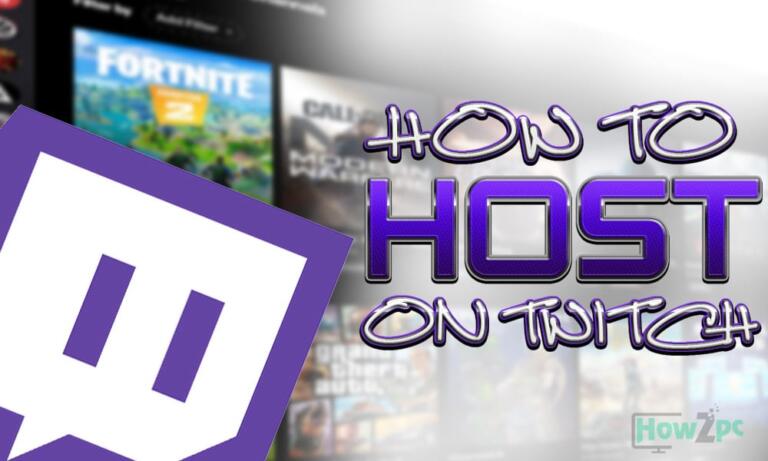It is quite accurate to say that about half of the people who upgrade from a 60hz monitor to a 144hz face problems with setting up the monitor properly. Therefore they end up on 60hz despite having a 144hz monitor.
If you are in that camp worry not because in this article we will list multiple reasons for this issue and also help you troubleshoot it. This article will also tackle the, “how to enable 144hz” with multiple listed methods that will help you in enabling 144hz refresh rate on your monitor.
But before we jump to the methods let us get a grip on the basics first starting with how to check monitor refresh rate as it is the most fundamental aspect everyone should know.
In this article, we’ll take a look at:
How to Check Monitor Refresh Rate?
The refresh rate of the monitor can be examined either through the windows display setting or the OSD menu of the monitor. Step by step method for both is as follows:
Through Windows Setting
- Right-click on the desktop and select display settings
- Scroll to the bottom of the newly opened tab and click on advanced display settings.
- The newly opened tab will present you with all the information about the currently plugged-in display which will also include the refresh rate of the monitor.
It is also possible to check the refresh rate of your monitor in the Nvidia or AMD control panel. To do this open the respective software of your GPU provider and navigate to display settings. In the settings, there will be a specification section that will provide you with the complete specification of your monitor which will also include its refresh rate.
Through OSD Menu
- Open the OSD menu of your monitor by using the designated button or the joystick found on the bottom or the back of the monitor.
- Upon opening, most OSD menus will have important information like refresh rate showcased or you can also open display or game settings for a readout on the refresh rate of the monitor.
Now if your monitor is already running at its advertised refresh it is all well and good but then again the reason you are here is that it is not, so let’s get to enabling 144hz.
How to Enable 144hz?
There are three ways in which you can enable 144hz and one of these is the reason behind your monitor running at a lower refresh rate. To fully enjoy the 144hz refresh rate it has to be enabled in all of the three places that we are going to list.
Enabling 144hz in Windows
To enable 144hz refresh rate in the windows follow the aforementioned how to check refresh rate steps for windows setting and upon reaching the last step do as follows;
- Navigate your way to the bottom of the information that is displayed and click on display adapter properties.
- A new window will pop up. Here switch to the monitor tab.
- In this tab, you will have a screen refresh rate option with a dropdown arrow. Check what refresh rate is displayed for you and click on the dropdown arrow.
- Select the desired refresh rate in this case 144hz and hit apply.
- Exit the window and reopen display information to check if 144hz refresh rate is enabled
Enabling 144hz from the Monitor’s OSD Menu
The monitor by default should select the highest refresh rate upon installation but there are instances where this is not the case and a higher refresh rate like 144hz has to be manually turned on. Different brands of monitors have a different layout of their OSD menu but the functional aspect is the same so to enable 144hz refresh rate follow the steps below:
- Open the OSD menu of the monitor.
- Navigate to the game settings and open it.
- Click on the refresh rate and choose 144hz or increase to 144hz if you have a slider.
Upon successfully doing this some monitors will blink while for others you can always check the refresh rate from display information.
Enabling 144hz in-game
While this is not true for most games because they automatically implement the most optimal settings but in some games, you have to manually turn the refresh rate to 144hz. To do this open the game settings and then head to the display settings and from there navigate to the refresh rate option and finally select 144hz for the refresh rate.
My Monitor is Only Showing 60hz
If you have followed all of the above methods and still are unable to enable 144hz refresh rate because your monitor is only showing 60hz then you should do a couple of troubleshoots.
The first being to check the port you are using. If you have the monitor connected via HDMI port then switch to DisplayPort. This is because monitors can have an older generation protocol for the HDMI port which does not allow full 144hz transmission. A DisplayPort carries much more bandwidth and therefore will have enough capacity to transmit a full 144hz refresh rate even at high resolution.
The second thing you can do is to replace the cable with a higher quality one. Most of the time the supplied cable by the manufacturer is of lower quality and there can also be some issues in the cable due to quality control. So if 144hz is not available for you despite the manufacturer advertising it then switch to a higher quality aftermarket cable and while we are at that try to get a DisplayPort cable if it is feasible for you.