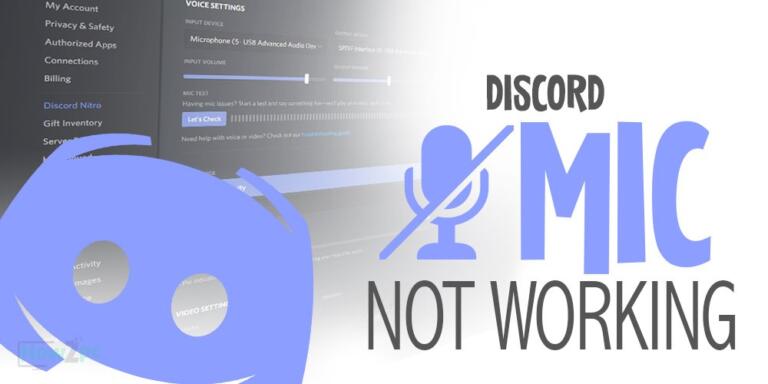The low volume issue has become more rampant recently and many users have reported it. There are also numerous posts in the different forums all of them pretty much focused on how to make computer speakers louder. We found the information on this topic to be scattered and unfinished so in this article, we will list numerous ways that will assist you in making speakers louder.
RELATED:
Computer Speakers Under $100
How to Set Up Speakers on PC
How to Connect a Bluetooth Speaker to a Computer
Fix: External Computer Speakers Not Working in Windows 10
2.1 vs 5.1 vs 7.1 Surround Sound: How are They Different?
1. Check the Volume Level of the Application
Sometimes windows automatically scale back the volume of the application from which the audio is being played. This issue is very common, especially with third-party audio applications. To check the volume follow the below-mentioned steps.
- Navigate to the bottom right of the screen and right-click on the volume icon.
- Click on the open volume mixer option.
- A window will open containing the volume slider for all applications. Navigate to your desired application and turn up the slider to the maximum.
Exit the window and relaunch the media player or the program you were using and see if it did anything to improve the volume. If the loudness is still the same then proceed to the next method.
2. Boost the Sound Frequencies In The Audio Equalizer
Equalizers can allow you to crank up the sound frequencies by boosting each one of them. There are multiple ways to do this method all achieving the same end goal but the easiest one is through the windows equalizer. It might not be the most sophisticated but for us, it will get the job done. To make the computer speakers louder via the equalizer follow the methods mentioned below
- Navigate again to the volume icon and press right-click
- Choose the sounds option and open it.
- A new window will open. Switch to the playback tab if you do not have it open already.
- Select the speakers you are using and click on properties.
- A new window will be presented to you. Navigate to the enhancement tab and select equalizer.
- Turn up each EQ band to the maximum.
- Apply the settings and exit
If after doing this your speakers start to crackle because of the excessive volume then turn the EQ bands down a little bit. Try playing with them until you find the most optimal settings for your computer and speaker.
3. Enable Loudness Equalization
Loudness equalization is a prebuilt feature of the windows that allows you to increase the loudness without tinkering with the EQ or any other program. There are a couple of ways to enable this option and we are going to list both of them so choose what you fancy.
Method #1 (Only Applies if you use Realtek Drivers)
- Open the Realtek program window by typing Realtek in the windows search bar.
- Switch tabs to navigate to Sound Effects.
- Besides the environment drop-down menu, you will find the loudness equalization option.
- Check the loudness Equalization option and exit the program.
Method #2
- For this method follow the steps aforementioned in the equalizer method till the sound enhancement tab
- In the sound enhancement tab, you will find the Loudness Equalization option.
- For this method follow the steps aforementioned in the equalizer method till the sound enhancement tab
- In the sound enhancement tab, you will find the Loudness Equalization option.
4. Disable the Low Volume Feature Of Windows
Windows also has another prebuilt feature that when enabled automatically decreases the volume once it detects communication activity. Chances are this feature might be interfering with the volume of your speakers even when you are not in active communication. To disable this follow the steps below.
- The steps of this method are very similar to the two previous methods.
- Right-click on the volume icon.
- Select the sounds option and open it.
- Open Communications tab. Check the Do nothing option and click apply and exit the window.
5. Use Third-Party Sound Booster Applications
There are multiple third-party applications available on the internet that serve as sound boosters. We do not have the first-hand experience of any so we cannot recommend one so here unfortunately you are on your own.
YOU MAY ALSO LIKE:
Best Bookshelf Speakers Under $200
Bookshelf vs Floorstanding Speakers
Soundbar vs Bookshelf Speakers
Bookshelf Speakers vs Studio Monitors
Everything You Need to Know Bookshelf Speakers
Conclusion
These are the easiest and the most reliable methods that can be used to make the computer speaker louder. These are not the only methods and there are some other methods as well but rest assured we only wanted to bring you the ones that were most convenient and had a high success rate. We hope that you found them helpful in making your computer speakers louder.