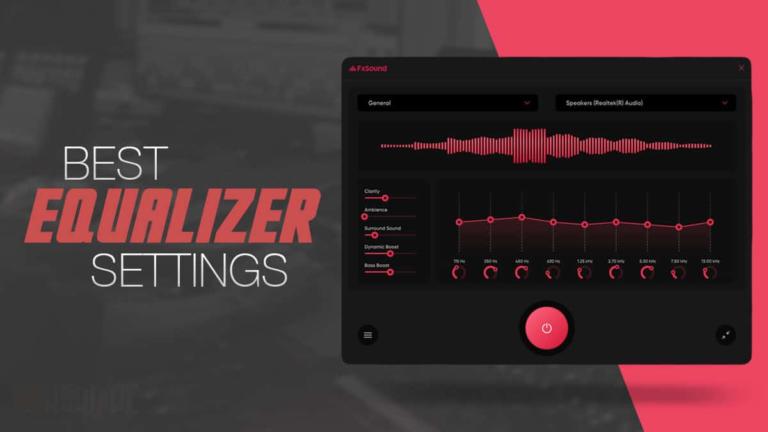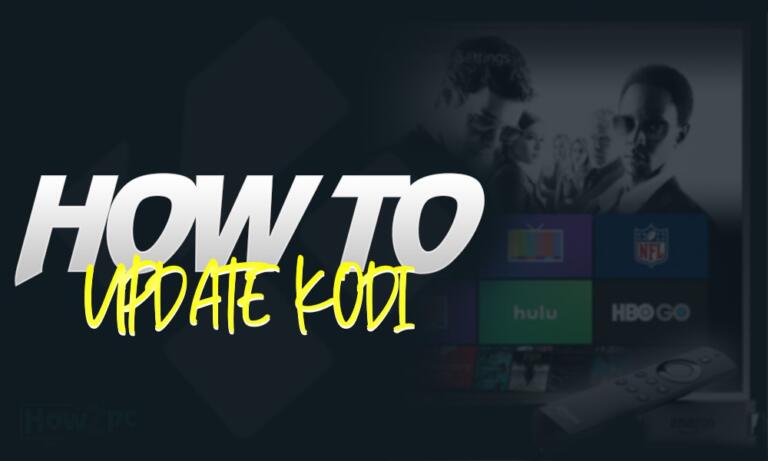Having a dual monitor setup adds convenience at your disposal because of the expanded screen real estate. The expanded screen provides greater opportunity for multitasking, therefore, enhancing the workflow of a task by providing more on-the-spot information on the screen.
We all have come across dual monitor setups and upon seeing them we stereotype ourselves with the difficultly of properly setting up dual monitor setups. But what if I was to tell you connecting two monitors together can be as easy as plugging some cables and tinkering with some settings.
If that did tickle your fancy well be prepared for what is coming next because before we begin on how to connect dual monitors, let us also clear up another misunderstood aspect of dual monitors setups.
In this article, we’ll take a look at:
Does Having Dual Monitors Lower Performance?
If you want a simple one-word answer then no, having a dual monitor setup does not lower performance. To explain it in more detail this is because powering a second screen requires negligible resources and modern GPUs and CPUs are powerful enough that connecting a second or even a third screen is not a problem.
Of course, if we look at it based on multitasking with a game running on the main display and a video running on a secondary display then it will affect the performance of the game slightly not because of the secondary monitor but because of the video that needs rendering. The effect would be the same if you were to play a video in the background while gaming. So yea what we can take away from here is that dual monitor setups do not impact the performance of the system.
How to Connect Dual Monitors?
As previously mentioned connecting two monitors to a single PC is a very easy task granted you have a secondary monitor at hand. If not you can get 24 inch frameless IPS monitors for pretty cheap. With all that said let us begin hooking up the secondary monitor with the PC.
- Connect the secondary monitor with the GPU via DisplayPort or HDMI and also plug in the power adapter of the monitor.
- Restart the PC if it is not shut down already and see if the secondary monitor powers up.
On successful boot when in windows open the display settings. This setting menu can be opened by right-clicking on the desktop and selecting the aforementioned option. In this tab, there are a couple of settings we need to tweak to get our dual monitor setup up and running proficiently.
- Firstly, set up your primary monitor. When you open the display settings on the top of the page underneath the customize your display heading there will be 1 and 2 numbered boxes. Like you would have guessed these depict your connected monitors. Choose the number that represents the monitor you want to use as primary and check the box that says make this my main display. One noteworthy thing here is that if Windows has wrongly configured the position of your monitors then adjust that by syncing the left monitor with the 1 dialog box and the right with the 2 dialog box.
- The next setting to tweak is how windows interpret these two displays and behaves with them. To tweak this yet again open display settings. Right above the check box to make this my main display, you will find multiple displays heading with a dropdown menu. Here click on the dropdown and select extend these displays if you want windows to handle both monitors are one continuous screen which obviously you do.
- Next up comes the part where you can alter the resolution of the displays and change certain characteristics of them. These all settings boil down to personal preference so have a look at them and alter them as you please.
If you have done all this then congratulations on your dual monitor setup. Before we end this article though let’s address another common point of the contingent.
Can You Run a 144hz and 60hz Monitors at the Same Time?
For the sake of keeping this short let us ignore any hiccups on part of the operating system. In a perfect situation, a 144hz and 60hz monitors can be paired with any issue. Both the monitors will run at their predefined settings and switching between the monitors will also be flawless. Actually this the exact setup that most people with dual monitors use because sourcing a 60hz monitor as secondary is far easy than 144hz.
Be warned though there are some glitches floating around that affect the paring of two different refresh rate monitors. Nonetheless, it is normal to run a 144hz and 60hz monitors at the same time and apart from the glitches, you won’t have any issues.