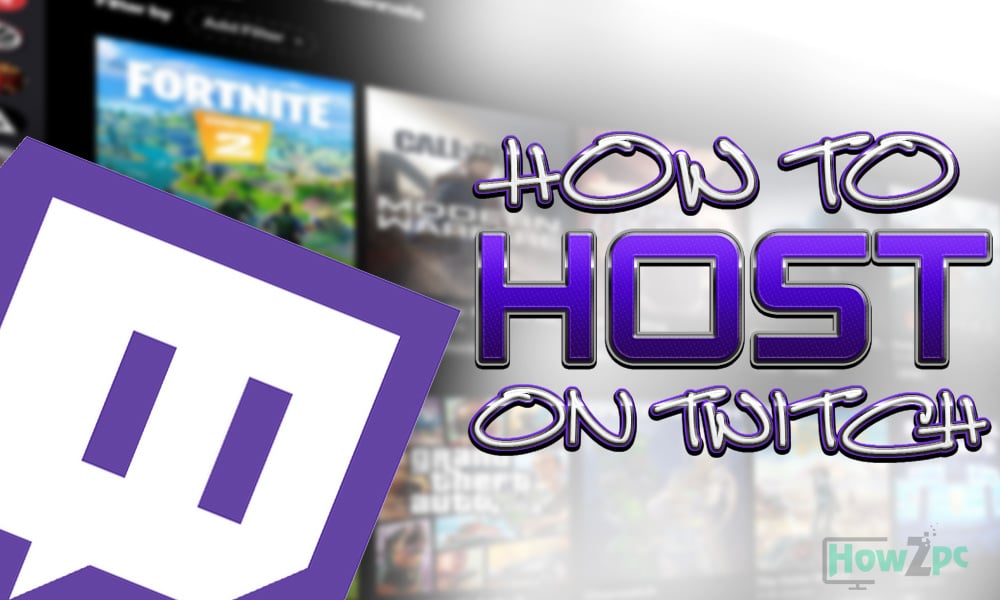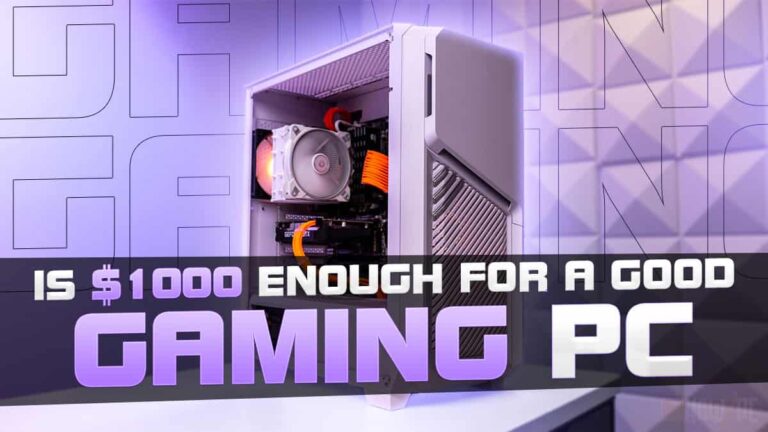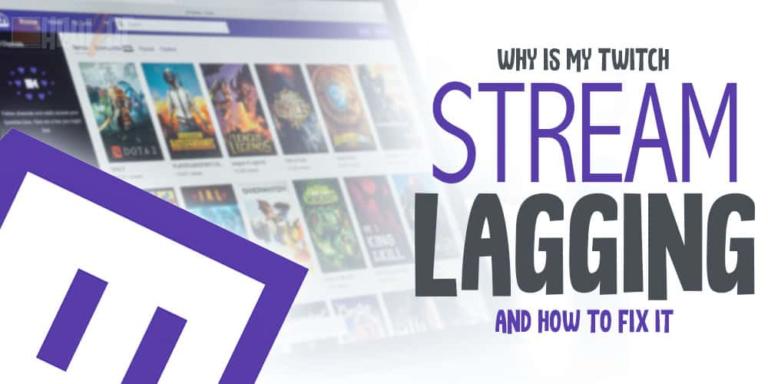Twitch is a streaming service that allows people to go live and broadcast their videos. It is known as the biggest platform for live video content. If you are on Twitch and want to host someone on Twitch, simply read the steps to do that below.
Like many other video platforms available, Twitch streamers can also broadcast other channels on their own live streams, and can even share someone else’s live stream on their own channel. If you are on Twitch and want to host someone on Twitch, simply read the steps to do that below.
RELATED:
Why Is My Stream Lagging on Twitch (and How to Fix It)
Twitch Panel Size – A Complete Graphics Size Guide
9 Ways to Fix Twitch Buffering
How to Host on Twitch on Using Username?
If you want to host another streamer on Twitch to your own channel, you can easily do that using their username on the Twitch account. After you know their username, you can enter in their channel’s chat using the username of another channel. Doing this will connect both of the channels and you’ll be easily allowed to broadcast their stream on your Twitch channel.
For example: if you want to host the channel with a username called ‘Lisa’, then you have to enter their username /Lisa in your own Twitch channel’s chat after your own username. If you want to un host, type /un host to switch back to normal.
Host Someone on Twitch Using the App
You can also host someone through the apps offered on iOS and Android. To do that, simply visit the selected channel’s page and scroll through to find a gear symbol. Click on the symbol. A ‘Host’ option would be shown to you immediately. Simply click on that option and they will get an invite that you want to host them on your channel. If they accept, then you’ll be notified and both of the channels will be connected in no time.
Host Using the Auto-Host Feature
Sometimes, when you go offline you still want your followers to have content available so that you don’t lose them. Having content available all the time also allows for new followers to see that you are worth following, so it is important that you either stay online most of the time or host some other channel using the auto host feature.
Not every channel is available or allows you to host them on your channel. Instead of manually selecting the channels, how about you turn on the Auto-Host feature to let the system do the work. To do the deed, you simply have to make a list of all channels that you find interesting, or you’d like your followers to see before you come back. As you go offline, the system would automatically connect according to the list.
To set up the Auto-Host Feature on Twitch, follow these easy steps
- Log in to your Twitch Account by adding your username and password
- Scroll through to find Settings of your twitch channel. Click on it and turn in on
- After you turn it on, add the list of channels that you would like your subscribers to be broadcasted through
- Click on ‘Save’ to save the list of channels.
Hosting someone on twitch is a good idea when you want to connect more with your audience by sharing the streamers that you personally enjoy. Additionally, you also get to make a whole new network and bring more followers through promotions. Followers of other channels would be able to find you and connect with you. This may bring new followers on your channel that would prove beneficial in the success and growth of your channel.
YOU MAY ALSO LIKE:
Best Twitch Name Generator – Find the Perfect Username
Best Gaming PC for Streaming Under $800
Open-back Headphones for Gaming & Streaming