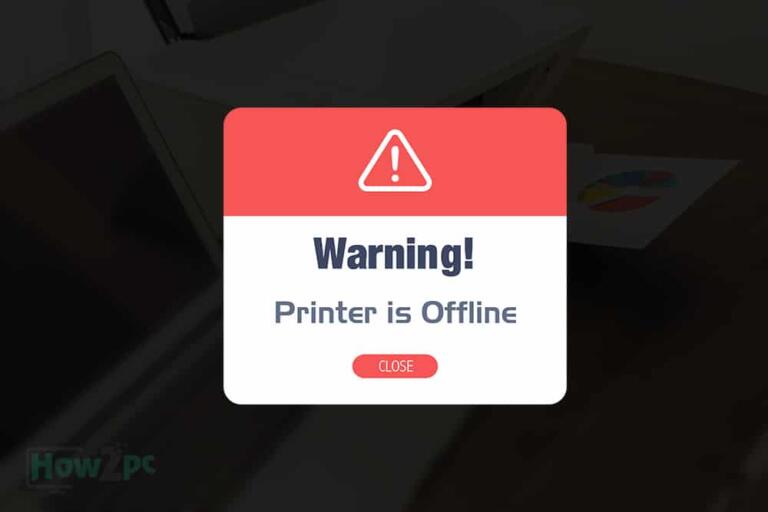Xbox one is one of the most popular gaming consoles in the market right now. Gamers all over the world love the ease and the features of Xbox One Controllers for many reasons. The best part of these famed controllers is that you can even connect them to your PC in no time. If you are a gamer who wants to link and play with your Xbox One controller on your PC, you have come to the right place.
3 Ways to Connect Xbox One Controller to PC
There are a few ways to connect Xbox One Controller to your PC. You can either use the Bluetooth feature, connect wirelessly, or connect through the USB option. All of these ways are extremely easy and popular and you can select whichever way that you find the most comfortable to use. However, please make sure that your Xbox controller has the latest firmware.
How to connect Xbox One Controller to your PC using Wireless Adapter?
If you already own a wireless adapter for the Xbox One Controllers that comes with the box, then its all good. But if you don’t, you need to purchase them separately. You can be exempted from getting the wireless adapter if your computer has a built-in Xbox Wireless feature, but not many computers come with that option so be prepared if you can’t find it on your computer.
After you purchase the Wireless Adapter, you can simply insert in in the USB port and install the driver of the Wireless Adapter on your computer. after is it installed, simply turn on your Xbox One controller and click on the ‘Bind’ button to connect both of these devices together.
How to Connect Xbox One Controller to your PC through Bluetooth?
The Bluetooth feature helps you connect the Xbox One Controller with your PC if both of them are in close proximity. Follow these steps to connect Xbox one controller to your PC through Bluetooth but before you do that, make sure that your Xbox one controller is Bluetooth compatible.
Step 1: Scroll through the settings page of your PC. The control panel will show you ‘Devices’ option. Click on it.
Step 2: Under the option for Devices, you’ll find a Bluetooth option. Click on it to turn on your Bluetooth on your PC
Step 3: Click on ‘Sync’ option on your Xbox One controller to turn on the Bluetooth option on your controller as well.
Step 4: Revert back to your PC and choose the option of ‘Add Bluetooth and other devices’. This will show you a complete list of options that have Bluetooth enabled.
Step 5: Simply select the Xbox Controller Bluetooth option. This will allow your PC to manually connect with the Xbox Controller. After connection, it will show a notification informing you that your computer has been successfully connected. Not only that, but the Bluetooth option on your Xbox controller will also start blinking as well.
READ MORE:
Top 10 Best Open Back Headphones for Gaming
How to Connect Bluetooth Headphones to Xbox One
The Best Gaming Chair Under $200
Best Gaming Headset Under $50
Best Prebuilt Gaming PC Under $1000
How to Record Gameplay on PC
The Easiest Method to Connect Xbox One Controller to your PC
The easiest and the most hassle-free method to connect Xbox One controller to your PC is through the USB port. If you have a charging cable that is compatible with the Xbox One controller you can simply connect it manually through the USB port of your computer. If your computer has a windows 10 installed, your computer will automatically recognize and install the Xbox one controller and connect it with your PC.
Happy Gaming!