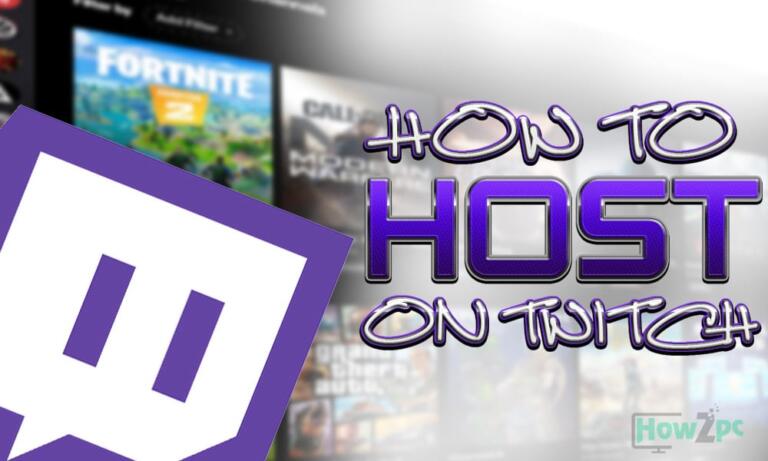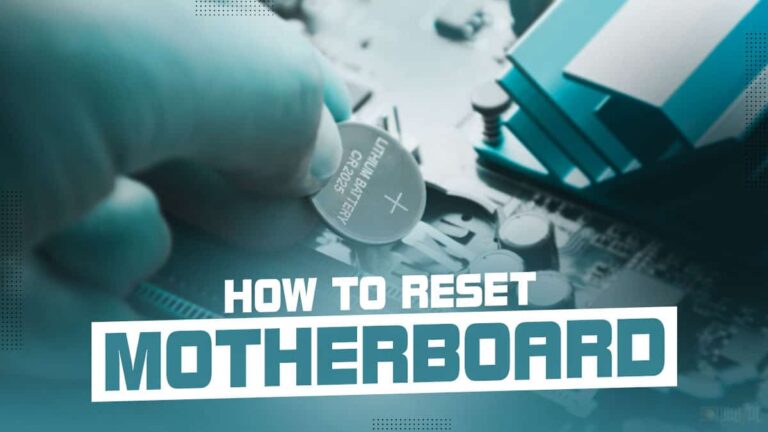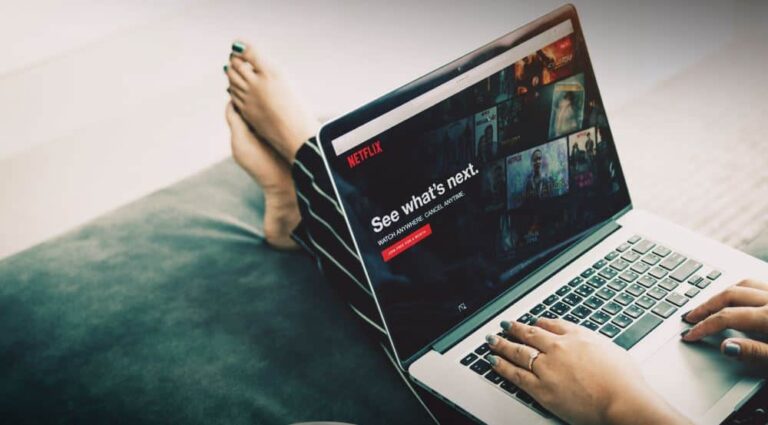The ability to use a single audio jack headset on Pc without a splitter has been a source of major contention. The question of how to use single jack headset on PC without splitter has been floating around for quite a while now without a direct answer. Chances are you have stumbled upon here for the same reason. There seems to be little information on how to get a simple solution to the matter.
There isn’t much to blame though because a fair share of the problems arises when using only a single audio jack. Still, there is no denying the ease a single cable can bring. More people are looking for a streamlined way of using a single headset jack for both microphone and audio channels.
RELATED:
12 Best Headset Under $50
The 10 Best Open Back Headphones for Gaming
Headset vs Headphones: Which is Better for Gaming
Why Use A Single Jack?
It is much more convenient and easy to use a headset with a single audio jack. The setup is more straightforward and there is no fiddling with multiple sources and drivers. Also, the use of fewer cables make the setup look tidier because of less dangling cables.
There is also the fact that many people play on multiple platforms i.e console and mobile. Since these platforms accept a single headset output so using a single jack for Pc is a more compelling and convenient option for them because no extra cables or work is required. It just makes it plug and play every time they want to switch the platform.
On top of this, some people prefer to use a headphone or earbud which has inline microphones. The cable on these devices only has a single connection for both microphone and audio. All of the above factors are valid and require a proper solution to the problem but don’t worry if you are in that crowd we have got you covered.
Why Does a PC have Separate Audio and Mic Jack?
To get a hold on this topic you first have to understand the different jacks and connections that are used. The jack which the mobile phones and other compact or portable devices use is called TRRS. TRRS jack has a three signal connection that is left and right audio channel, and a microphone channel. The connection which the Pc uses is called TRS. This has just left and right audio signals so there is a need for an external mic connection.
Now to answer why does a Pc has a separate connection for mic and audio is because a Pc has ample space and it can afford to have separate channels. This also results in the least amount for disturbance and interference. The other compact devices are already tight on space so fitting a separate connection for mic and audio in them is not feasible.
How to Use Single Jack Headset on PC Without Splitter?
The method on how to use single jack headset on PC without splitter is slightly different depending on your system and operating system. Below the methods are mentioned under the respective system heading so you can check out the one most suitable for you.
For Older Computers
- Navigate to the sound icon found on the bottom right of the screen in the taskbar
- Right-click on the sound icon and open sounds
- A new popup window will appear. Proceed to the recording tab
- If the window is not showing a microphone click on setup microphone
- Let the windows recognize your microphone and after successful recognition, it should start working.
- Apply the changes and exit.
If the microphone still does not work for you then unfortunately the only possible way forward is to buy an audio splitter.
For New PCs
The latest computer comes with a dual purpose jack. So a single jack headset should be compatible right of the box without much tweaking. If you pay close attention to the audio jacks in your Pc there should be a multipurpose jack.
Plug the headset in the jack and you are good to go. If your headset is not recognized you can head over to the settings and undergo the process mentioned above or you can tweak some settings. Rebooting Pc is also a valid option.
For MacOS
If you are on mac and are facing the issue we have got you covered. To get a single jack headset running, follow the steps below:
- Open sound settings by searching in the finder or click on the sound icon
- Navigate to sound preference and proceed to the input tab
- Select your microphone device as default
READ MORE:
Best Open Back Headphones
The 5 Best Surround Sound Headphones
On Ear vs Over Ear Headphones
Conclusion
If you have tried all of the above methods and still you are not able to use the headset with a single jack then it is probably wise to get a splitter. A splitter does not run for much money and will also save you the hassle of butting your head into various methods without any success.