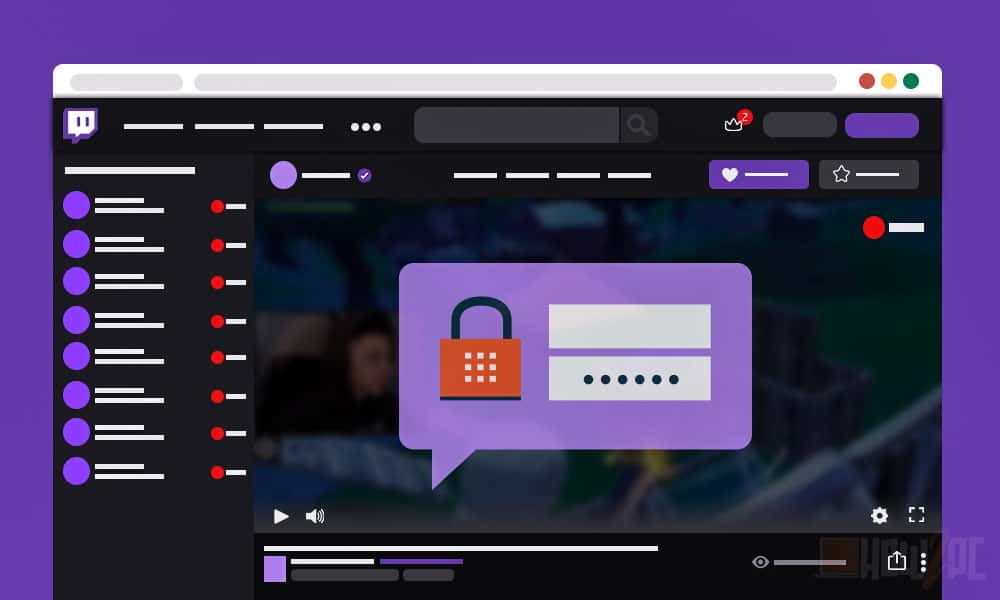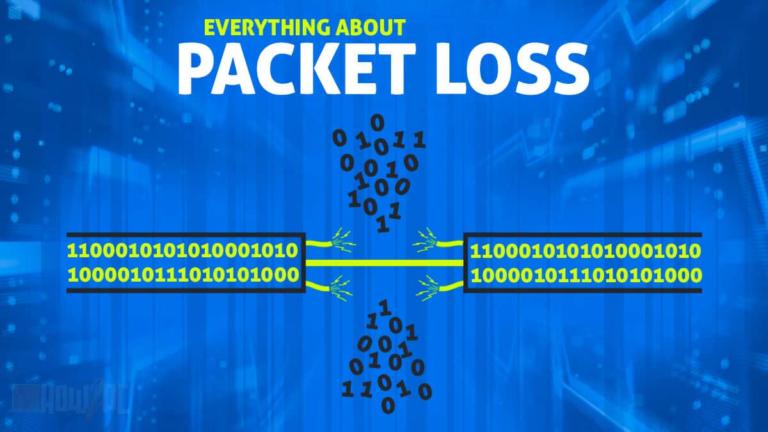Looking for a method to private stream on Twitch? Well, then you come upon the article you exactly need.
Some of us just want to stream to our friends, family, and loved ones without going public, I get that. Or maybe you want to test out your stream settings and all before going public.
In any case, this article will provide a comprehensive guide on how you can hold private streams on Twitch.
At the end of the article, you will have completely mastered the following:
- How to set up a stream for friends and family
- How to set up a test stream
- How to set up a stream subscriber-only stream
- Alternative platforms to host your private stream on
Ready to know how to finally share your precious online moments with your private circle. So, what are we waiting for let’s begin shall we?
How to Set Up a Private Stream on Twitch for Your Friends or Family Members
Twitch does not directly allow you set up a private stream, a shame, no? But don’t get all angry and frustrated, the genius people in the streaming community have got us covered.
Long story short, to stream privately on Twitch you need to create a secondary account, one which will not contain any followers or subscribers.
Once the account is created do the following to stream privately to your friends and family.
- Create a secondary account with an unconventional name, one that is not easy to search up.
- Go live on that account but make sure to stream with no title, tag, or game category
- Copy the link of your Twitch stream channel and provide it to your friends and family members.
- The only people that you provide a link to will be able to watch your stream, and this is how you privately stream on Twitch.
RELATED:
How to Read Your Twitch Chat in VR
I know this is rather a bizarre workaround, I am with you on that. Some of you might have also realized that at the end of the day you are still streaming publicly of Twitch. Just without followers or subscribers that receive an alert message when you go live.
But trust me guys don’t worry as I have used this personally myself and found it to be quite effective.
Let’s be honest with millions of streamers on Twitch looking to make an impact who is going to focus on a stream with few people and no title or tags.
So just take my word for it, clear your doubts and experiment with this method. You do things right on your end and let the mighty Twitch algorithm which we all know how that is for small streamers do the rest.
How to Set Up a Test Stream
Stepping into the amateur shoes is a tall task especially if the platform you are eying at is as large as Twitch.
With cutthroat competition and a wow to be the next big public streamers, things can get a little overwhelming even when you think about it.
But you know what they say, go in prepared and you will conquer everything.
The best way therefore to enter the Twitch platform is by running a few test streams before going live for the first time.
Test streams will give you a whole overview of how a viewer sees your stream and hence it is a great opportunity to evaluate the quality of your stream and iron out the bugs in the process.
Enough with the chit chat let’s get on with the method. The following is how you can run a test stream by using Inspector.twitch.tv
- Inspector.twitch.tv is an assessment tool that evaluates the quality of the stream based on your Internet performance. This tool can determine if your viewers will be experiencing any lag or skipped frames.
Therefore, based on its function this tool can come quite beneficial for someone starting his streaming career.
Seasoned streamers can also take advantage of their tool in case the setup is changed to altered or a new Internet connection installed.
RELATED:
How to Fix When Twitch Keeps Buffering
To add to your excitement this tool is totally free, and this is how you can use it to determine the quality of your stream.
- Head over to inspector.twitch.tv and log in with your Twitch channel details.
- Once you have entered the interface of the software, press the run a stream test button.
- It will prompt you for the Twitch stream key.
- To retrieve the stream key of your channel, simply click this link or head over to Twitch.tv, and open your channel dashboard by clicking on the profile icon at the top-right of the screen.
- Once you have found the stream key, copy it and paste it to the inspector window.
- For the next step head over to OBS, and open the settings menu.
- In the settings menu, select stream from the left column, and then open stream to custom ingest option.
- Here, paste the stream key of your Twitch channel we copied earlier. Along with the stream key, add the following line
Bandwidthtest=true
The overall line should look something like this
Live_0000000_xxxxxxxxx?bandwidthtest=true
- Lastly, once everything is set and done hit the Go LIVE button on your OBS software.
Hold your horses because you are not going live publicly. This is a demo stream run for inspector.twitch.tv.
Through this demo, the stream inspector will gain data on the current situation of your stream and provide you an analysis of what needs to be done to improve the quality of your stream.
RELATED:
Why Is My Twitch Stream Lags Constantly
By evaluating the stream thoroughly, we are basically eliminating any possibilities for a hiccup further down the road if we were to start streaming publicly.
After the testing is over and you are satisfied with the results make sure to reset your OBS settings back to recommended.
How to Set Up a Subscriber-Only Stream on Twitch
If you are a partner, you would know that your subscribers are your greatest asset. These guys are your loyal fans that pay actual money to see your content and therefore deserve special treatment. Don’t you think so?
Doing subscriber-only streams is a common practice in the Twitch community, and it ensures that your subscribers remain your loyal fans.
After all who doesn’t love special treatment or extra care. Hosting a subscriber-only stream also ensures that your stream stays restricted from public access.
A subscriber stream is only accessible to the subscribers of the channel as well as the mods and the VIP members of your channel.
Now before you dive right into subscriber-only streams. Know that there is a certain criterion imposed by Twitch in order to become eligible for subscriber-only streams.
The Twitch criteria for doing subscriber-only streams is as follows
- Your channel must be either a Twitch Partner or a Twitch affiliate
- The channel should have a cumulative stream time of 90 days at least
- There should be no previous violation of any terms of service
If you qualify on all of these above metrics, then go right-ahead by doing the following to host subscriber-only streams.
- Navigate to your channel dashboard by clicking on the profile icon and then selecting the desired option.
- Navigate to the Audience heading.
- Under the audience heading change the option to sub-only.
- Now simply press on the Go Live button to host subscriber only streams
RELATED:
Twitch Offline Banner Size & Best Practices You Should Follow
Is Private Streaming on Twitch Really Necessary?
If your only goal is to stream to your friends, family members, and compatriots then you should ask a question that is using the Twitch platform really necessary?
I mean, just evaluate the whole situation here with me.
Twitch does not natively allow for private streaming, so you have to rely on a workaround to get the thing done. The solutions of course being not 100% effective or accurate since it involves 3rd party software. Their setup is also tedious and may require special equipment.
RELATED:
Best Audio Mixer for Streaming
Alternate Platforms That Allow for Private Streaming
This makes one wonder why should you not stream on platforms that already provide the private streaming facility.
The two most popular platforms that offer this facility are
- Discord
- YouTube Live
I am sure you all know about YouTube at this point so let’s focus on what discord is.
RELATED:
Best Bots for Discord
What is a Discord
Discord is a social interaction platform like Skype or WhatsApp. It is basically a voice engine primarily popular with video gamers.
What differentiates discord from other similar platforms is that it offers multiple other features as well besides video calling, one of which is private streaming.
Therefore, why not start with How to Private on Discord.
RELATED:
How to Get Viewers on Twitch
How to Private Stream on Discord
Hosting a private stream on discord is quite simple with the only drawback being that there cannot be more than 10 viewers at the same time.
Unfortunately, for now, this is the limit and until discord comes up with an update to allow for more viewers, we have to deal with it.
Anyways, here is how you can privately stream on discord. The method I will be providing will take you from the start of creating a discord account to the finish. Feel free to skip the first few steps if you already have a discord account.
- Download and install discord both on your device and of members you watch to watch the stream.
- Sign up and create an account on the platform
- After the creating of the account, log into the platform by using your credentials
- Create your server by clicking on the + button found on the left strip of the discord window.
- Once your server is created, copy the link of your server and send it to the people who you want to stream.
- Next up, every one of you needs to join the same channel.
- Once you are all in the same channel, start your stream by clicking on the Screen share option found in your voice settings.
- Select the application or the game you want to stream, and you are done.
- Now the stream should be visible for all the members of the discord channel.
RELATED:
11 Best Twitch Name Generators
How to Private Stream on YouTube
Alternatively, if discord does not tick your fancy then you can always rely on the good old YouTube.
The best thing about YouTube is that it will automatically save your stream. Don’t worry it won’t save publicly but rather as private.
Private streaming on YouTube is also rather simple. It is not tedious involved neither you have to download or alter with something.
- Simply when you start streaming switch your stream from public to unlisted.
What this will do is that your stream will no longer be in the public archives but rather will only be accessible to you or the people you send the link to.
Since hosting a private stream on YouTube is so easy many big-time streamers are also experimenting with the platform on the sole basis of holding private streams.
YOU MAY ALSO LIKE:
Best Gaming PC for Streaming Under $500
Conclusion
This concludes the article on how you can privately stream on Twitch. The reason I gave you two other platforms is because they are easier to set up than Twitch and work natively without any workarounds.
Anyways, the ball is now in your court. With the above information choose the best route for your private stream needs.
Be sure to let us know in the comment section down below which method did one you eventually ended up going with.