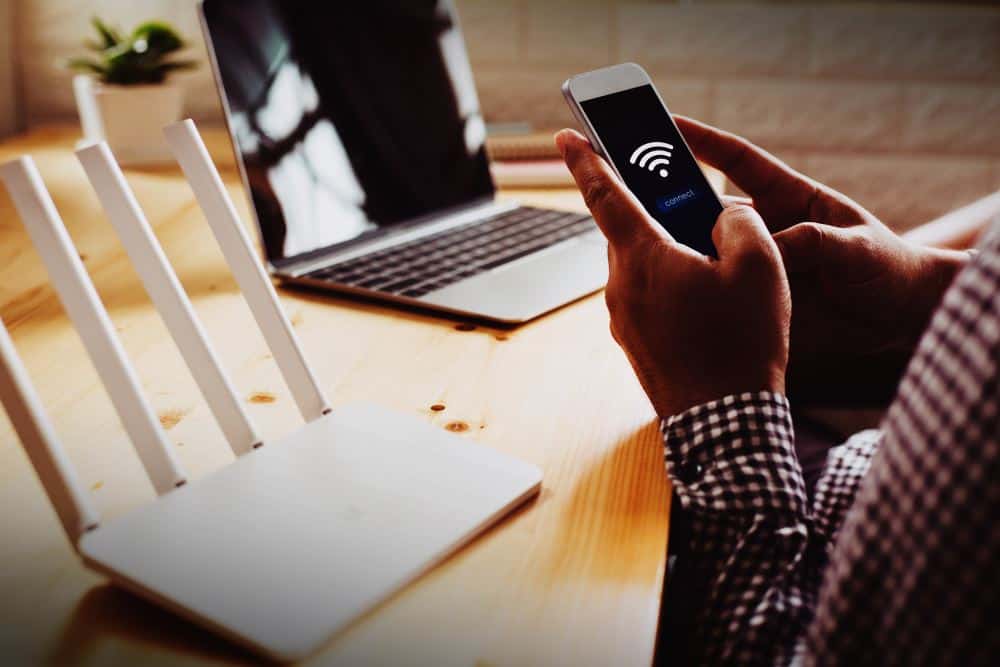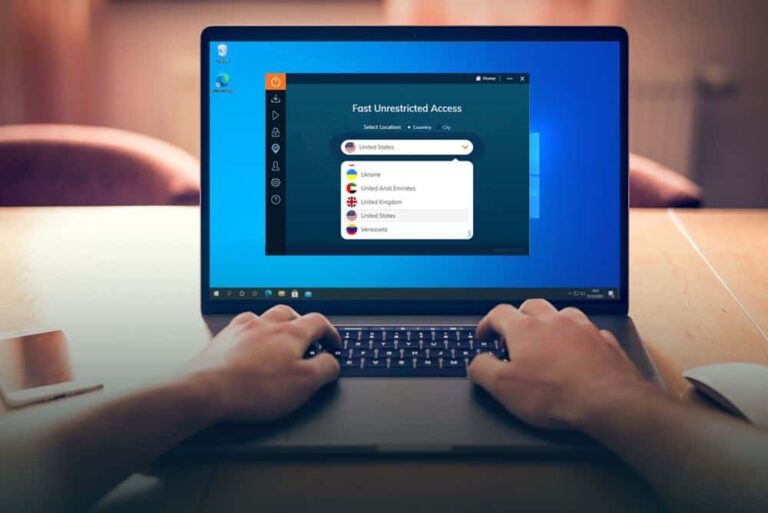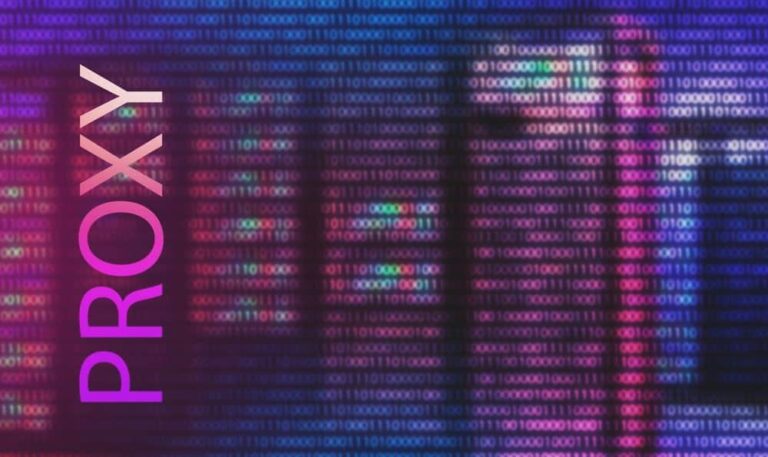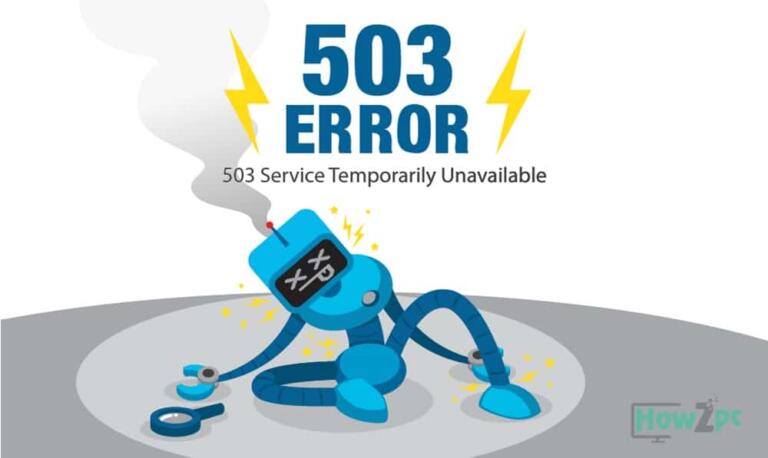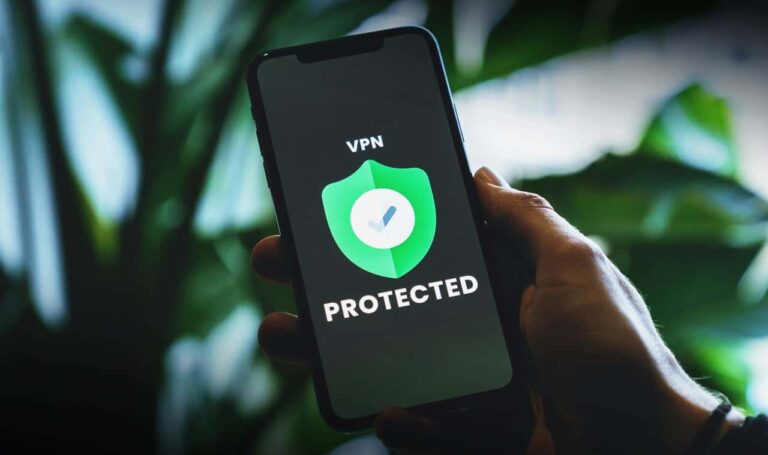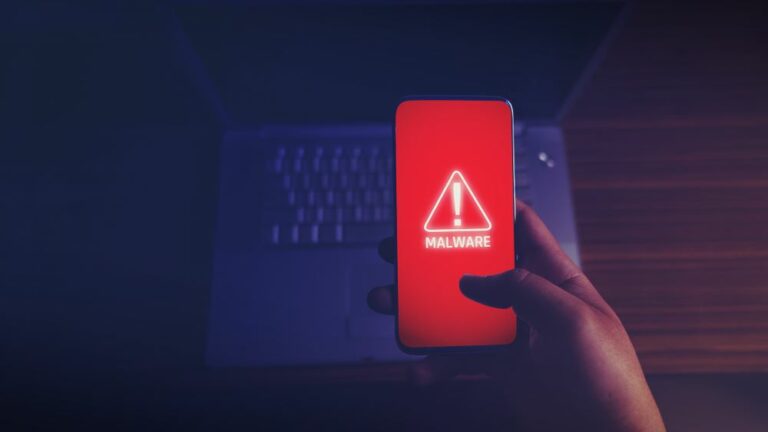Software and connection issues are the worst—especially when you have work to complete or are trying to enjoy your favorite PC game.
But before you call the internet company, there’s some troubleshooting you can do at home that may solve your issue and save you the hassle of waiting on hold.
You need to know how to login to your router to view network information and change settings.
If you’re not particularly tech-savvy, you may be wondering how to do this; not to worry; I’m a network engineer, and questions like this are quite common.
Here’s what you can expect from this guide:
- Explanation of why accessing your router is important
- Step-by-step instructions on obtaining the IP address for your router
- Step-by-step instructions on logging into your router
- List of frequently asked questions
- What to do if you need more help
Why Do I Need to Login to My Router?
You don’t need to be a professional to log in to your router. Believe it or not, it’s as simple as typing your router IP address into a web browser. But, of course, you’ll need to have your IP address and router login credentials handy before doing that.
Step-By-Step Instructions on How to Login to Your Router
Logging into your router is pretty simple, even for those who don’t consider themselves good with technology.
So long as you know your IP address and router login credentials, you can log into the router via computer or phone. If you don’t have the IP address handy, the next set of instructions is for you.
How To Locate the IP Address for Your Router
You can find your router’s IP address on your computer or phone by following the appropriate steps below.
Windows:
- Find and click the Windows icon in the bottom-left of your screen, or press the Windows key on the keyboard.
- Type “IPCONFIG” into the command prompt and hit Enter.
- Look for the “Default Gateway” section; that’s the IP address assigned to your router.
Mac:
- Find and select the Apple icon at the top left of your screen.
- Click “System Preferences” and “Network.”
- Select your network from the list and click “Advanced” at the bottom right.
- Click “TCP/IP,” and the IP address to your router is next to “Router.”
iPad or iPhone:
- Tap “Setting” and “Wi-Fi.”
- Select the network you’re connected to.
- Scroll down to “IPv4 ADDRESS,” and you’ll see the IP address for your router next to “Router.”
Android phone:
- Pull down from the top of the screen on your phone to access the quick settings.
- Click the name of your network under the icon and tap your network.
- Click the settings gear next to your network name.
- Tap “View more” and scroll to the bottom. You can find your router IP address under “IP address.”
Log in to Your Router
Now that you have your IP address, you’re ready to log into your router. Follow these steps on your computer or in a phone browser.
- Open any web browser and paste the IP address into the address bar.
- Wait for the router’s login panel to load.
- You’ll need the default login credentials if this is your first time logging in.
- Try “admin” for username and “password” for password first.
- If those default credentials work, you’re in! If they did not, move to the next section.
How Do I Find the Router’s Default Login Credentials?
If this is your first time logging into your router and the generic credentials don’t work, you’ll need to locate your router’s default ones.
You can find the credentials in your router’s user manual, on a label stuck to the back of your router, or by searching your device on the internet.
FAQs
If you’re not super tech savvy, changing network settings and maneuvering any issues with your connection can be difficult. Below, I’ve answered some of the most common questions I receive as a network engineer.
What if I Don’t Know My Router Username and Password?
If you’ve never logged into your router, the credentials will be set as the default ones. Check your user manual on the back of your router, or search online to find this information.
If you’ve previously logged into your router but have forgotten your credentials, follow these steps to factory reset your router. Keep in mind that doing so will also reset all personalized wifi settings, including the name and password for your network.
- Find the reset button on the back of your router.
- Leave the router on and use something small enough to press and hold the reset button for 15 seconds.
- Wait while the router fully resets and powers back on.
- Your login credentials will be reset to the default ones.
How Do I Soft Reset My Router?
A soft reset is beneficial for troubleshooting connectivity issues as it resets the connection between the router and modem.
The easiest way to soft reset your router is to power it off and back on, or unplug and replug it in. Power it back on once finished; hopefully, that solves your problems.
How Do I Hard Reset My Router?
A hard reset is the same as a factory reset. Press and hold the reset button for 15 seconds and wait for the device to power back on.
What Can I Change in My Router’s Setting Menu?
You must do it through your router’s settings menu if you want to change anything on your network. Some settings you can change include the router name and password, level of security, wifi password, parental controls, guest network, and connected devices.
Final Notes
Now that you know how to login to your router, you can access your network information and change settings as needed.
Changing your network settings and resetting your router will help to solve simple technical or connection issues, but if you find yourself performing these actions often, it may be a symptom of a more significant problem.
If connectivity or software issues persist, it’s best to contact your internet company or a technician to assist.