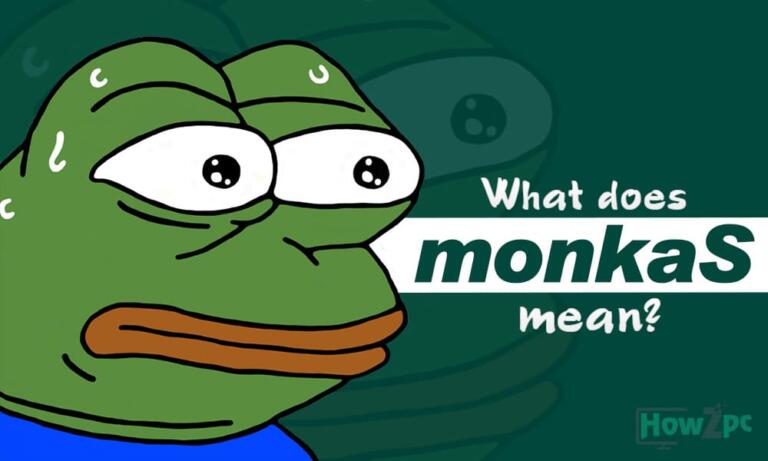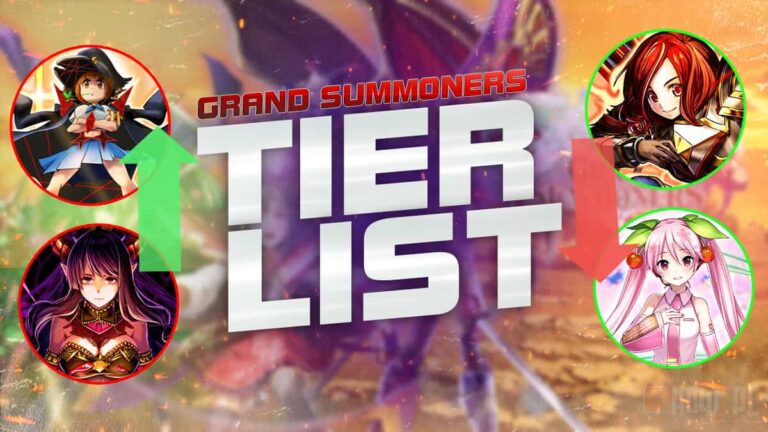Your crosshair is set, and the enemy rounds the corner into your waiting arms; you shoot – only to discover that the bullets didn’t register, and you are eliminated. You, my friend, have experienced the classic lag spike.
Nothing is more frustrating than having to deal with high ping and lag spikes in online FPS games. The initial fit of rage you get spoils the mood for the whole gaming session.
In each Valorant match, there’s a lot of ELO on the stake. You need every advantage you can get, and high latency is the greatest determinant to winning the match.
If you are experiencing the issue of high ping, don’t fret. This article has five quick and easy methods for fixing high ping and lag spikes in Valorant.
So, without further ado, let’s get straight into it.
5 Ways Fix High Ping and Lag Spikes in Valorant
Here are five methods for fixing high ping and lag spikes in Valorant. This list is in no particular order, so feel free to try as many fixes as it takes to get your ping under control.
1. Hardwire your Computer to the Router
Nothing can be more facilitating towards high ping than a Wi-Fi connection because this technology is inherently prone to technology.
The Wi-Fi carries signals in the form of frequencies, which can easily be distorted, resulting in high ping and lag spikes. Therefore, the best course of action for online gaming is to connect the computer to the router via an Ethernet cable.
Hardwiring the computer to the router becomes a simple affair of plugging an Ethernet cable, which you can get online or from computer stores for as low as $5.
2. Choose the Game Server Closest to Your Location
Valorant has multiple servers in every part of the world. Whenever you log into the Valorant client, the game tries to connect you to the server with the lowest ping.
While this is great for gamers as they can enjoy low ping on their local server, sometimes the system does not work as intended. It connects gamers to the wrong server. Hence, resulting in high ping and lag spikes.
To change the game server in Valorant, do the following.
- Log into your Riot Client and launch the game.
- Once in the main menu, click on Play.
- Select your preferred game mode.
- On top of your player card, you should see three horizontal lines. Click on them.
- This should open a list of servers that you are eligible to play in. Select the server with the lowest ping that is closest to your location.
3. Disable Automatic Windows Updates
Automatic updates are a Windows way of ensuring your PC stays up to date with the latest security patches. However, these updates trigger automatically, which can also happen when you are in the middle of a Valorant match.
When this happens, all the bandwidth is diverted to the Windows update. Hence, the game starts to lag. To disable automatic Windows updates, here’s what you need to do.
- Press the Windows + R key to open up the run dialog box.
- In the run dialog box, type services.msc.
- Scroll down until you find the Windows Update option, and double-click on it.
- Navigate to the Start type and click on the drop-down menu. Choose the Disabled option.
- Click on Apply to save the setting.
- Click on OK to Exit.
Now, the Windows update is disabled. However, to ensure your computer stays up to date with the latest security patches, manually check for Windows updates once a week.
4. Use a Gaming VPN
You must have heard about VPNs and how they allow users to change their IP address and access region-locked content that is not available in their country. But do you know VPNs can also be used to fix ping?
I also found this statement a little skeptical until I discovered a thoroughly informative article from VeePN on gaming VPNs. After experiencing some gaming VPNs myself, I can surely say that gaming VPNs indeed work to fix high ping and lag spikes.
The one VPN I keep on my PC is Exitlag. It is a simple-to-use gaming VPN supporting most games, including Valorant. You can also try Exitlag to fix your Valorant ping.
5. Change DNS
The Domain Name System (DNS) is the digital phonebook for all website names. The DNS links the website’s names to their IP address. A good DNS server can drastically improve your connection. Hence, changing to a good DNS will also drastically help improve Valorant ping and eliminate lag spikes.
To change the DNS server on your computer, do the following.
- Navigate to the Windows search bar, type control panel, and press the Enter Key.
- Click on Network and Internet > Network and Sharing Center
- On the left side of the screen, you see the Change adapter settings option. Click on it.
- Double-click on Ethernet.
- On the new window that opens, click on Properties.
- Go to Internet Protocol Version 4 (TCP/IPv4) and click on it.
- Select the Use the following DNS server addresses.
- In the preferred DNS server type, 8.8.8.8
- In the Alternate DNS server, 8.8.4.4
- Click on OK to save the DNS.
- Once done, exit the window.
Conclusion
High ping in Valorant is infuriating and frustrating, but by using the above five quick and easy methods, your game should be running more smoothly than ever.
If you are still experiencing high ping or lag in Valorant, try calling your Internet provider and inquiring about the status of your connection.
If you have any questions regarding anything in this article, feel free to leave them in the comment section, and I will get back to you shortly.