There are so many PC components available in the market but how does one ensure maximum compatibility. If this thought is confusing you then you are at the right article.
Choosing the components for your PC is indeed the most trivial part hence you don’t want to mess it up.
Don’t worry though, as in this article I am going to break down all the important bits you need to know for making a kickass gaming PC. While doing that, we will also bust some of the myths regarding the PC part compatibility that I am sure you have been a victim too.
So, without further ado, the following is how you can ensure that all your PC components are compatible with one another.
How to Make Sure All the PC Parts Are Compatible With One Another?
Ensuring the compatibility of PC parts is just like putting the pieces of the puzzle together. You start with the main components which are mostly a processor and a motherboard and then piece by piece all components fit accordingly.
If you understand and follow the basic principles, then you won’t have any trouble with incompatibility. On the contrary, you will find mixing and matching different components to complete a gaming PC utterly enjoyable and rewarding.
For ease and understanding, I will be breaking this section down according to each component of the PC. The following components are the ones that will be discussed in detail.
- Motherboard and Processor (commonly known as CPU)
- Graphics Card (commonly known as GPU)
- RAM
- Storage Drives (HDD, SSD, M2)
- Cooling (CPU cooler and case fans)
- Power Supply (commonly known as PSU)
- Case
- Monitor
Motherboard and CPU

These two components are the baseline for any gaming PC build. Every gamer starts by selecting a motherboard and a CPU for his gaming PC build. Therefore, I have bundled because they go hand in hand.
Check out our related motherboard guides below.
- Best Ryzen 5 3600 Motherboard Recommendation
- Best Motherboards for Gaming
- Best Ryzen 5 5600X Motherboard Recommendation
- Best Motherboard for Ryzen 7 5800X Recommendation
- Best Ryzen 9 5900X Motherboard Recommendation
- Best B550 Motherboard Recommendation
- How to Update Motherboard Bios
- How to Check What Motherboard I Have
- What Does a Motherboard Do?
Choosing the Processor
The first step in any PC gaming build is choosing the processor. For a CPU you have two options you can either go with an Intel processor or an AMD Ryzen one. Both these processors are equally capable so choose which you reckon works the best for you.
The important thing I want to touch upon is the core and thread count of the processor. Regardless of which brand you go with, the one thing you will find common is that processors heavily rely on their core count numbers.
Core and thread count numbers are present in brand names, product descriptions, and whatnot. To put it simply, the core of a processor refers to one individual chip of the processor. A thread on the other hand is a virtual core of the processor. The more cores and threads a processor has the more powerful and faster it will be.
CPUs are therefore categorized based on their core and thread count. An Intel I5 processor has 10 cores and 16 threads while the more premium Intel I7 has 12 cores and 20 threads. AMD Ryzen processors also share similar characteristics.
What I want to imply by telling you how the core and thread system works is that you should get a processor that is suited for your consumption.
If all you want to do is game, then a 10 core Intel I5 will be fine but if you want to live stream your games and do content creation then you will be better off with a 12 core Intel I7.
Selecting the Right Motherboard for the CPU
After you have chosen your CPU of choice it is time to select a motherboard to go along with it. Be extra vigilant because this step is where most novice PC builders make mistakes and end up with an incompatible PC.
Basically, there are two things to keep in mind when selecting the right motherboard for your PC.
- The Chipset
- The form-factor
The Chipset
The chipset is the main circuit board of the motherboard. Both AMD and Intel CPUs run on different motherboard sockets. Now you can see why many gamers mess this step up because most don’t understand the difference between AMD and Intel motherboards.
Intel 12th generation processors use the LGA 1700 motherboard socket. While the Intel 10th and 11th generation processors use the LGA 1200 motherboard socket. Based on which generation Intel processor you are going with you should get the motherboard accordingly.
On the AMD side, things are kept relatively simple. The Ryzen processors are all based on the AM4 platform and hence are cross-compatible. Any AM4 motherboard preferably from the 400 or 500 series will be compatible with the newer generation Ryzen processors.
Talking about compatibility, another aspect you need to keep in mind is the motherboard chipset. The chipset determines the type of motherboard and the features it will have.
For example, if you want to overclock an Intel processor then you need to get a motherboard with the Z series chipset because this is the only motherboard in the Intel lineup that supports overclocking.
Intel motherboard chipsets look something like this H610, H670, B660, and Z690. H represents entry-level motherboards, B represents mid-tier motherboards, while the Z series motherboards are the top-of-the-line fully loaded ones.
AMD motherboards also follow in a similar vein. If you want to get the full PCI-E Gen 4 support, then you will need to get an X series AMD motherboard.
The different AMD motherboard chipsets will look something like this A520, B550, and X570. A series motherboards are entry-level, B represents mid-tier motherboards, while the X series motherboards are fully decked out with all the features and performance benefits.
The Form-Factor
After you are done with the chipset next comes the form-factor of the motherboard. Picking the motherboard with the right form-factor is another step towards ensuring a fully compatible gaming PC.
A Motherboard comes in the following 3 form-factors
- ATX
- Micro-ATX
- Mini-ITX
In simple words, the form factor basically represents the size of the motherboard. The ATX motherboards are the full-size motherboard, Micro-ATX are the medium-sized motherboards while Mini-ITX like the name suggests is the smallest of the bunch.
The motherboard form factor is used in conjunction with the case size. That being said though, I won’t recommend going with a Mini-ITX motherboard even if you want a small gaming PC because working with these motherboards is relatively difficult.
Going with a full-size ATX motherboard seems to be the most logical choice for novice PC builders because these motherboards are easier to manage and a lot more forgiving when assembling gaming PCs.
If you want a compact build, then going with a Micro-ATX motherboard can also be a viable choice. These motherboards have fewer features than their full-size counterparts but nevertheless are still easy to work with.
Graphics Card

If you mess up the graphics card, then you won’t have any PC to game on because this component is responsible for the gaming potential of a PC.
Check out our related motherboard guides below.
AMD or Nvidia
Many folks may believe that if you are using an AMD Ryzen processor then you have to use the AMD Radeon GPU but that is not the case. The graphics card works independent from the processor and hence you can use AMD GPUs on Intel build or Nvidia GPUs on AMD Ryzen builds without any issue.
As for which GPU should you go with if I am being honest both Nvidia and AMD GPUs are equally viable for different kinds of users. Nvidia has some features and tricks up its sleeve, not to mention the Ray tracing performance of Nvidia GPUs is much stronger than their AMD counterparts.
That being said, AMD represents great value for money, and generally on the same price tag has Nvidia beat for raw performance. You don’t however get good Ray tracing performance with AMD nor do you get the excellent recording and streaming feature that Nvidia has to offer.
Therefore, it is a toss-up on what you value more. If raw performance is your ultimate goal and you don’t care about features, then go with AMD. If you like playing around with features and want good ray-tracing capabilities, then Nvidia GPUs should be right up your alley.
Don’t Worry About Connecting GPUs
Regardless of the GPU make, both the AMD and Nvidia graphics card are relatively simple to install and don’t use any special type of sockets. As long as you have an empty PCI-E slot you can go ahead and install these GPUs with ease.
Running Multiple GPUs in a Single PC
Running multiple GPUs in your PC depends on the motherboard. Frankly speaking, most motherboards allow to you connect multiple GPUs at once without any hassle but should you do that is the main question.
Well, if you ask me then I won’t recommend running multiple GPUs at once because then you will have to deal with a lot of incompatible issues. It is preferable to upgrade to a higher-tier GPU than to stick with two low-end GPUs.
RAM

You would be quite surprised that even something as simple as RAM can sometimes lead to system incompatibility.
Check out our RAM related guides below.
What Is the Ideal RAM Capacity?
Every PC should have ample RAM. It is however difficult to fix a number on how much RAM is needed because of the varying needs of the consumers.
That being said though, a safe assumption is that every modern gaming PC should have at least 16GB RAM.
Besides gaming, if you are also going to use the PC for other heavy tasks like rendering, video editing, and live streaming then you will require 32GB of RAM.
What Speed Should A RAM be?
The speed of the RAM plays a very significant role in extracting maximum performance from the processor. The higher the speed of the RAM will be the faster the data will be processed.
Besides the speed of the RAM, the latency of the RAM is another big factor. You might have seen seasoned gamers stress over this metric because tighter timing and latency can increase the performance of the PC.
Ideally, you should get RAM with a speed of 3200MHz and a latency of CL 16-18-18-32.
DDR5 or DDR4
A common point of confusion for many gamers is whether they should go with DDR4 or DDR5 RAM. As for this writing, only Intel 12th generation processors and their relative motherboards are compatible with DDR5 RAM.
If your gaming PC build revolves around Intel’s 12th generation processor and motherboard, then without a fraction of a doubt you should go with DDR5 RAM. This RAM is not only faster than its previous iteration but also has lower latency.
Single Channel vs Dual/Quad Channel
To put it simply, single-channel means installing only one RAM stick into the motherboard, dual-channel means installing two RAM sticks into the motherboard while Quad-channel means installing four RAM sticks in a motherboard.
Long story short if you want the best performance from your RAM then install them in a Dual or Quad channel configuration. 16GB RAM is to be installed in a dual-channel configuration while it is best to install 32GB RAM in a Quad channel configuration.
Storage

Ensuring that the storage drive you buy is compatible with the PC is the easiest. All you need to do is to keep track of only a couple of things and you will be fine.
Check out our Storage-related guides below.
Always Buy an SSD
When looking at a storage drive for your PC, always consider buying an SSD. Hard drives, although cheaper, are way too slow for modern PCs and hence will only slow down the whole PC.
By buying a high-quality SSD you not only ensure fast storage but also a better-performing PC. The fast speed of the storage will enable other PC components to work their best.
What About M2 Storage Drives
M2 is the newest iteration of storage technology and this storage drive plugs directly into the PCI-e slot of the motherboard. These storage drives are mind-bogglingly quick, even faster than SSDs, and way faster than traditional hard drives.
While they may seem intimidating, before buying M2 storage make sure that your motherboard has an M2 slot.
Can Storage Drives be Mixed and Matched
There is no harm in mixing and matching different storage drives. I even recommend installing different types of storage drives to increase capacity.
Let’s be real here, M2 drives, although ridiculously fast, are quite expensive. Therefore, you can mix and match a low-storage M2 drive with a high-storage SSD to boost the storage space of your PC.
Case
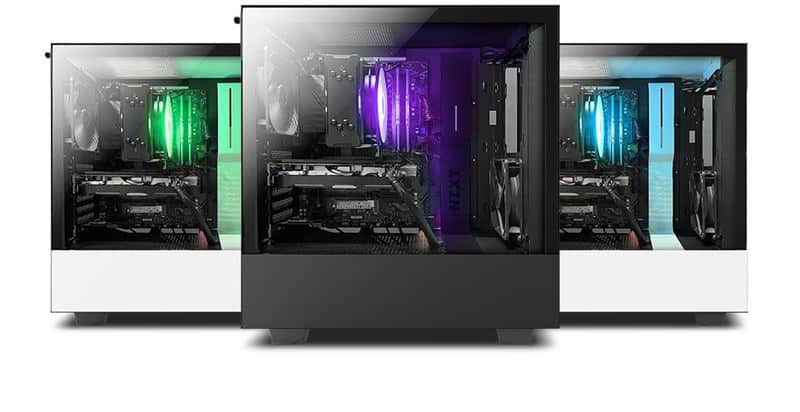
When it comes to the case there is no one thing you need to keep in mind to ensure compatibility.
Match your Case Size with the Motherboard’s Form-Factor
You are free to choose any PC case that you find aesthetically pleasing as long as you fulfill only one requirement. That requirement is that the form factor of the motherboard and the size of the case should be similar.
If you have previously opted for an ATX motherboard, then you should get a case that supports an ATX motherboard. Same for other form-factors as well, you should get the case accordingly.
If the form-factor of the motherboard and the case does not match then I am afraid it will be quite hard to assemble the PC later on and you will have to face a lot of trouble in the assembly process.
Make sure the PC case has enough Graphic Card Clearance
This may not be required but being extra careful does not hurt. Graphic cards are getting bigger and bulkier with each generation therefore, you should find a case that has enough clearance to fit a modern 3 fan GPU.
This way, you are not only making sure that the current GPU that you will buy fits in the case but are also future-proofing the case for later on. It might be the case that the next GPU you buy will be even bigger, so it doesn’t hurt to have an extra inch or two of clearance more than otherwise required.
Cooling

Without proper cooling a PC won’t be able to sustain its operating temperatures hence cooling is very much needed.
Check out our related CPU cooler guides below.
- Liquid Cooling vs Air Cooling
- How to Pick a CPU Cooler
- Best Liquid Cooler for Ryzen
- Best AM4 Air Cooler
- What is a CPU Cooler
Can Any Aftermarket CPU Cooler be Used
The installation for after-market coolers is different on AMD and Intel-powered CPUs but you don’t have to worry about compatibility. Most CPU coolers on the market come with installation equipment for both AMD and Intel processors hence you don’t have to worry.
Make sure That the Liquid Cooler is Compatible with the Case
Liquid cooling PCs have been quite trendy but does that mean you should do it too. Well, to answer that yes you should install an AIO liquid cooler because these are much more efficient than an air cooler.
That said though, you will need an AIO liquid cooler that is compatible with your PC. To check for compatibility, refer to the fan cutout of the PC case. Make sure that the PC case has the same size cutout as the size of the AIO liquid cooler.
Liquid coolers come in 3 sizes – 120 mm, 240mm, and 360mm. To simply things, head over to your case manufacturer’s website and refer to the listed specs of your particular case. Find the specification that says radiator support to see which size AIO liquid cooler can be installed on your PC.
PSU (Power Supply Unit)

Getting the PSU right should be at the top of your priority because this component is the one that supplies power to all the other components of your PC. If the power supply is not compatible, then all the other components of the PC may malfunction or simply not work.
Ensure That your PSU Has Enough Power to Handle All PC Components
If you look close enough, you will realize that all power PC components have a power rating. This power rating shows how much power each component draws when working at its maximum.
Therefore, you need a power supply for your PC that has enough power in the tank to run all these components effortlessly. It is recommended that you get a power supply that has more power rating than all of the components.
For example, if your components have a combined power rating of 350W then it is preferable to get a power supply that has a capacity of 500W or higher
This is because no power supply has 100% efficiency therefore, some of the power is lost due to heat or friction. Even good power supplies from reputable manufacturers have 80-90% efficiency hence some additional power headroom is necessary when opting for a power supply.
Ensure that the PSU Cables are Compatible with all the Components
In order to receive power, all the components have to connect to the power supply in one way or the other. Some components receive power via cables while others receive power passively while being connected to the motherboard.
To ensure compatibility and minimize the risk of malfunctions you should make sure that these 3 components of your PC will plug into the power supply via supplied cables.
As I have told you earlier, the motherboard is the main circuit board of your PC and hence it is vital to power this important part of the PC without any interruptions. All modern motherboards use the 24-pin cable. Make sure your Power supply comes with a 24-pin cable.
Secondly, you need to make sure that your PSU is compatible with the graphics card. A graphics card will typically have either a 6-pin, 8-pin, or 12-pin connection. As the performance of the GPU increases so does its power requirement hence the reason why high-end GPUs require 12 or 16 pin connections.
Whatever the case for your particular GPU may be, make sure that the PSU comes with the supply cable that matches your GPU pins.
For example, if your GPU requires a 12-pin connection then make sure your PSU comes with a 12 pin GPU power cable. Usually, this will require you to route two 6+6 pin cables to the GPU.
Lastly, you should make sure that, if need be, your PSU has proper connections for running fans and LEDs. Sometimes, a motherboard may not support a certain type of LED lighting, and hence in that circumstance, you can connect that LED lighting to your PSU.
Monitor

With so much technology out there, choosing the monitor is not as easy as pointing a finger at the one that looks the best. You have to make sure that the monitor you are buying is compatible with the PC and you do this by.
Check out our related monitor guides below.
- How to Connect Dual Monitors
- How to Setup Dual Monitors with HDMI
- Best 144hz Monitor Under $200
- How to Use Laptop as Monitor
- Are 144hz Monitors Worth it
- How to Check Monitor Refresh Rate
Connector Type
Monitors typically come with 3 connections. HDMI, DisplayPort, or DVI-D. Out of the bunch, DisplayPort is the most used one. Make sure that the connectivity options of the monitor you are buying match the output ports for the graphics card.
The biggest error people commit here is that they don’t consult the output ports of their graphic card before buying a monitor and end up with a display that cannot be connected to the graphic card.
Resolution
Stick to a 1080p monitor only if you are going with a low-end gaming PC. The price for high-resolution monitors has been slowly on the decline and hence these days you can nab yourself a good 1440p monitor for $300-400.
4k monitors have always gotten a lot cheaper over the years therefore, before buying a monitor access which resolution you are going to use your PC at and buy the monitor accordingly.
Refresh Rate
Like the monitor resolution, the refresh rate is another important display metric that you need to keep in mind. In simple terms, the refresh rate of your monitor is the time a display refreshes in a given second.
For example, a 60Hz monitor refreshes 60 times in a single second, while a 120Hz monitor refreshes 120 times in a given second. This means that a 120Hz is able to render the change in information much quicker than a 60Hz monitor.
The application of high refresh rate monitors is typically found in fast-paced and FPS games that require split-second actions. This is the reason gamers that play these sorts of games hold a refresh rate monitor in great regard.
As for your monitor choice, access your needs and get a monitor accordingly. If you play fast-paced or FPS games like CSGO, Rainbow Six Siege, Tekken 7, or Valorant then you should surely get a high refresh rate monitor.
On the contrary, if you are more of a casual gamer and mainly play story-driven games then get a high-resolution monitor.
Related Guides
Check out our price-focused prebuilt PC guides below.
Check out our aesthetics-focused gaming PC guides below.
Check out some of the other related guides.
- How to Clean Gaming PC
- What to Look For in a Gaming PC
- Gaming Laptop vs Desktop
- Parts Needed to Build a Gaming PC
- How Much Does it Cost to Build a Gaming PC
- How to Check PC Specs
- Best Prebuilt PC for Gaming
Conclusion
Now that all components have been discussed individually, let’s quickly summarize what you need to be aware of in order to ensure compatibility.
To conclude, the following is what you should always remember when building a gaming PC
- CPU and Motherboard
- Chipset and Socket type
- Form-Factor
- GPU
- Connector Type: 6 pin, 8pin or 12 pins
- Multi-GPU support and configuration
- RAM
- Speed and latency
- Single Channel or Dual/Quad Channel
- Storage
- Drive connectivity and speeds
- Cooling
- Use correct radiator Size
- Connectivity and Socket Type
- Power Supply Unit (PSU)
- Ensure Power requirements of all PC components are fulfilled
- Make sure to have the right cables and Connectors
- Case
- The size of the case should complement the form-factor of the motherboard
- Have enough GPU clearance
- Fan and radiator support
If you make sure of these particular aspects, then you won’t have any issue with the compatibility of your PC.
As you can see, a little research goes a long way, and make sure to buy a PC that is suited for your consumption. Don’t go around ordering stuff that works well for someone else because your PC build may differ from the other person.
Before signing off, I am interested to know which parts you have lined up for your next PC build so do tell me that in the comment section below.








