PCIe slots are probably the most confusing part of the motherboard. These slots are littered with technical jargon that can get overwhelming for novice PC users.
Won’t it be great if someone could simplify all the nitty gritty of the PCIe slot – well, you are looking right at that person.
Presenting to you my in-depth guide on PCIe slots. Today, we will go over what PCIe slots are and their uses.
To put it simply, PCIe slots are rectangular-shaped slots on the motherboard that offer the functionality of adding high-speed expansion cards to the motherboard. The PCIe slots come in different sizes, and each PCIe slot is designed for a specific function.
This is, however, just the gist of it, and there is a lot more that needs to be explored before you clear your doubts regarding PCIe slots. For that, we need to examine the PCIe slots in detail.
There is a lot to cover, so let’s dive straight into the article without wasting time.
Why Are PCIe Slots Needed in the First Place?
A modern motherboard has only two kinds of ports for adding more components. The PCIe slot is one of them, while the other being the SATA port.
PCI Express slot is a much faster interface as compared to SATA. Therefore, it is preferable to high-speed expansion cards like GPUs.
The PCIe slot caters not only to the GPU but also to other expansion cards, such as network cards.
Suppose the motherboard has only SATA ports. In that case, you can pretty much quench your hopes of playing modern games or transferring large files very quickly.
SATA has a limited bandwidth and is a much slower interface of the two; as a result, it is used for hard drives and CD/DVD drives.
This is why PCIe slots are absolutely necessary on a PC. Apart from the PCI Express interface, there is no other port on the motherboard that can connect high bandwidth components, such as GPUs, M2 drives, etc., to the motherboard.
What Are PCIe Slots?
Despite PCI express slots being necessary for a motherboard, it is quite discomforting how little information there is regarding these slots.
The Peripheral Component Interconnect Express (PCIe) is an internal bus interface for connecting high-speed expansion cards such as GPUs, M2 Drives, and Network cards.
Therefore, it is no rocket science what a PCIe slot is. In simple terms, the PCIe slot is the motherboard’s port that links expansion cards to the motherboard and adds additional functionality to the PC
A Brief History of the PCIe Slot
The history of PCIe slots began when IBM introduced the industry standard architecture or ISA expansion slots. These were the very early versions of the PCIe slots. The ISA slots were used to connect pretty much everything to the motherboard, including the graphics card, storage drives, port interfaces, etc.
However, as technology progressed and more advanced hardware came out, the ISA expansion slots were not just fast enough to handle the latest technology.
As a result, the Extended ISA (EISA) was introduced in 1988, and the VESA Local Bus (VLB) in 1992. Both these expansion cards did not solve the issue; therefore, later in the year, PCI was introduced in 1992.
However, it was not another 2-3 years that this technology evolved. The earlier motherboards came into the Accelerated Graphics Port (AGP) because the PCI technology had not matured enough.
This was pretty confusing, and many users ended up damaging their motherboard by connecting the wrong expansion card into the wrong slot. To streamline the connection of the expansion slots to the motherboard, the PCI Express slot was introduced in 2004.
After the introduction of PCI Express, all the other versions of the expansion slots were ditched in favor of the modern PCIe slot. From 2004 till today, there have been 6 generations of PCIe slots. With each newer generation, the bandwidth of the PCIe slot has been doubling.
For example, modern motherboards with the PCIe 5.0 have a bandwidth transfer rate of 126 GB/s, which is twice that of the PCIe 4.0, which came before it with a transfer rate of 64 GB/s.
How Do the PCI and the PCIe Differ From One Another?
PCI was introduced first; however, the technology was incomplete and confusing. Therefore, it was later replaced by the PCI Express protocol because PCI was not fit for use with modern hardware. Let’s see why this is the case and what makes PCIe different from PCI.
PCIe makes use of independent transfer lanes instead of the shared bus that the older PCI standard uses. The ability to transfer data in multiple lanes means an overall increase in bandwidth.
The main difference between the two technologies is that the PCI used Parallel architecture, whereas the PCIe used Serial architecture. Basically, with the PCI parallel architecture, each connected device shared the same bus.
With each device sharing the same bus, bandwidth was unavailable for running multiple devices simultaneously. The new devices would have to wait for the bus to free up to send and receive data.
On the other hand, PCIe transitioned to Serial architecture, where every device now has its own dedicated bus. Hence, removing any limitations on the number of expansion cards you can run.
The speed difference between the two interfaces was phenomenal. While PCI topped at 2.13 GB/s (bi-directional bandwidth) with its final PCI-X 2.0 version released in 2002, the PCI Express v1.0, on the other hand, released in 2002, had a total bi-directional bandwidth of 8GB/s. Thus drastically improving on its predecessor.
What Does the PCI Express Slot Look Like?
A PCIe slot is a long-elongated slot on the motherboard that looks just like the RAM slot. If the RAM slot is flipped horizontally, it will be hard to distinguish between a PCIe slot and a RAM slot.
You will get a better understanding of what the PCIe slot looks like with the picture down below.

What Are PCIe Lanes?
PCIe lanes are the highways or the roads through which data flows. The more highways there are, the faster the data flow.
For example, take cars as an example. On a highway with only 1 lane, only a certain number of cars can pass through. However, if we increase the lanes by two folds, then the flow of cars will also be twice.
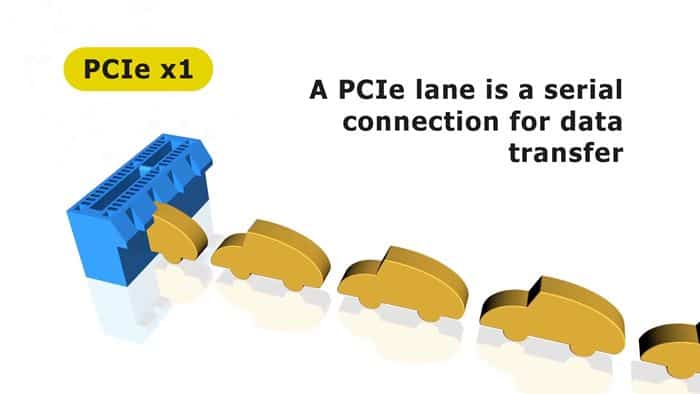
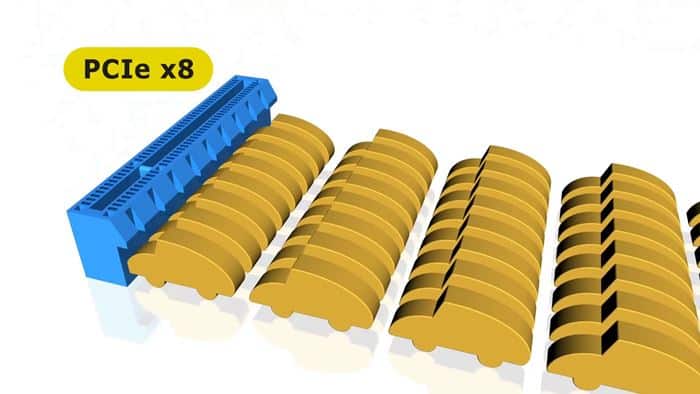
Data behaves similarly as well. Only a certain amount of data can be passed through at a given time from a PCIe slot. However, if we keep increasing the PCIe lanes, the data transfer rate will keep increasing.
In technical terms, the PCIe slot’s data transfer rate is known as the throughput rate. Therefore, increasing the number of Lanes is the preferred way to increase the throughput rate of the PCIe slots.
We need to increase the throughput rate because some expansion cards, like the GPUs, require instant data transfer to work optimally.
The PCIe lanes are configured in four ways, i.e., 16, 8, 4, and 1.
If you have noticed, wherever the PCIe slot is written – it is always followed by an x and a number. For example, a PCIe x16 slot.
The number after the “x” represents the total PCIe lane count that particular PCIe slot has.
You see, it was quite simple and nothing to be confused about. So, I reckon next time you see the number written beside a PCIe slot; you will not get confused by it, deal?
Based on this, we rank the order of PCIe slots from the fastest to the slowest, which is as follows.
PCIe x16 > PCIe x8 > PCIe x4 > PCIe x1.
How Many Total Lanes Does a Motherboard Have?
I know what you might be thinking. If having more PCIe lanes increases the transfer speed, then why can’t a motherboard have an infinite number of PCIe lanes?
I wish that was the case; however, we are not at that point yet. As a matter of fact, the total number of PCIe lanes in a motherboard are dependent on the CPU and the motherboard chipset.
The CPU has a direct link with the PCIe slots. Just imagine a PC where the graphics card is not in direct contact with the CPU. Will this PC work? Well, I bet it wouldn’t
The link that the CPU has with the PCIe slots is in the form of PCIe lanes. Most mainstream CPUs come with 16-24 PCIe, but you will find some workstation CPUs defying the odds with a higher lane count.
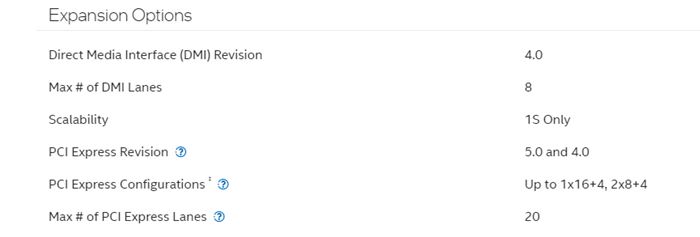
The motherboard chipset also has a direct link to the PCIe slot because, after all, the motherboard chipset is the main controlling unit that feeds information to the PCIe slot.
Depending on the type of motherboard chipset, there can be a total of 20-24 lanes. However, not all of these PCIe lanes for the PCIe slots.
A motherboard has several other ports, such as SATA and USB ports, which reduce the number of PCIe lanes for PCIe slots. On average, a motherboard chipset adds 4-6 PCIe lanes to the total PCIe lane count.
Add all that up, and most modern motherboards have anywhere from 20-24 PCIe lanes for the PCIe slots.
Although there are 20-24 PCIe lanes in a motherboard, they are not all configured the same way. For instance, some motherboards offer a single PCIe x16 slot and an additional PCIe x4 slot, bringing the total to 20. While other motherboards may offer a single PCIe x16 slot and four PCIe x1 slots.
You should be able to identify which PCIe slot on your motherboard has higher or lower PCIe lanes so you can use it accordingly. PCIe lanes are not necessarily equally divided among the different PCIe slots on the motherboard.
What Are the Different Sizes of PCIe Slots?
I don’t know if you have noticed, but in most of the pictures you have seen until now, there are multiple sizes of PCIe slots. So, why is that?
The PCIe slot comes in four sizes, which are as follows:
- PCIe x1 slot
- PCIe x4 slot
- PCIe x8 slot
- PCIe x16 slot

Out of the four, you will mostly see PCIe x1 and PCIe x16 on modern motherboards. The PCIe x4 and PCIe x8 slots are rarely used on modern motherboards, but they do still, and you should know about them.
The size and the PCIe lanes are related. The more PCIe lanes a PCIe slot has, its size increases. For instance, the PCIe x16 slot is the largest, while the PCIe x1 slot is the smallest.
Also, it is quite obvious that the PCIe x1 slot has only a single PCIe lane, while the PCIe x16 slot has 16 PCIe lanes – well, yes, but not quite.
Okay, now this is where it gets confusing. If you have been following along, you will know that the size of the PCIe slot co-relates with the PCIe lane count. So, what really is going on here, one wonders.
Why Does the PCIe X16 Not Always Have 16 PCIe Lanes?
Ideally, the PCIe X16 slot should have 16 PCIe lanes, but that is not always the case. Often the PCIe X16 slot also comes with either 8 or 4 lanes.
As a result, despite having the size of the PCIe x16 slot, it operates at x8 and x4 configurations, respectively.
I know you might be thinking why this is the case. A motherboard has only a limited number of PCIe lanes 20-24. Therefore, having two X16 PCIe slots with 16 lanes is impossible because 32 lanes will be required.
However, large expansion cards require bigger size PCIe slots. To accommodate these large expansion cards, the size of the PCIe x16 slot is used, but the lane count is reduced to 4 or 8, respectively.
The following are the three configurations a PCIe X16 slot can come in.
- PCIe x16(x4): This slot has the physical size of an x16 slot but is hardwired to only 4 lanes. This slot is used for devices like an NVMe M.2 SSD expansion slot or 4k video capture card that require higher bandwidth than an x1 slot can offer.
- PCIe x16(x8): These are found on premium motherboards for dual graphics card builds. Again, this slot has the physical size of an x16 slot but only has four lanes connected.
- PCIe x16(x16): A true x16 slot that connects to 16 lanes is found on almost all motherboards. They have the highest throughput rate, and thus these are typically occupied by a graphics card.
A general rule of thumb is that the topmost PCIe slot of any motherboard, closest to the CPU socket, is the PCIe slot with true 16 PCIe lanes. Therefore, if you don’t have the time to look through the motherboard user manual, then you can rely on this foolproof method of identifying the PCIe X16 slot with 16 PCIe lanes.
Can You Use a PCIe X1 Expansion Card on a PCIe X16 Slot?
Yes, you can use the PCIe X1 expansion card on a PCIe X16 slot. It will not only fit into the PCIe X16 bracket but will also work well.
However, a PCIe X1 expansion card will only utilize the first few lanes on the PCIe x16 slot, which is a waste. You will be wasting the true potential of the PCIe X16 slot because the PCIe x1 expansion slot won’t be able to utilize it fully.
Can You Use a PCIe X16 Expansion Card on a PCIe X1 Slot?
Yes, you can use a PCIe X16 expansion card on a PCIe X1 slot. However, the performance of the expansion card will be quite low compared to its peak performance potential.
Also, you need to make sure that the PCIe x1 slot has an open end. What I mean by this is that the PCIe slot should have a cut-out at its end so that the expansion card can plug in nicely in it.
What Are the Different Generations of PCIe and How Do They Affect Performance?
PCIe is evolving to cater to the fast-growing demands of high-speed data transfer. It is just the same as your mobile phone. As the industry is changing, so is the data in mobile phones. We went from 2G to 3G to 4G, and now 5G is all the rave.
Just look at how storage drives have progressed over the years. From the slow 5400rpm HDDs, we are moving towards Gen 4 M.2 drives capable of 4 GB/s read and write speed.
This advancement in technology also means that PCIe slots have to keep up with the other components of the motherboard. Each new generation of PCIe gets faster data transfer speed and increased bandwidth support.
As of 2022, PCIe 5.0 is the latest standard to follow. PCIe 6.0 is just around the corner, and people are anxiously waiting for its impending release. Although not outdated, the previous version of PCIe is not seen on modern motherboards.
The table below summarizes all the different versions of PCIe and their bandwidth speeds across the different generations.
| Bandwidth | Gigatransfer | Frequency | |
|---|---|---|---|
| PCIe 1.0 | 8 GB/s | 2.5 GT/s | 2.5 GHz |
| PCIe 2.0 | 16 GB/s | 5 GT/s | 5 GHz |
| PCIe 3.0 | 32 GB/s | 8 GT/s | 8 GHz |
| PCIe 4.0 | 64 GB/s | 16 GT/s | 16 GHz |
| PCIe 5.0 | 128 GB/s | 32 GT/s | 32 GHz |
| PCIe 6.0 | 256 GB/s | 64 GT/s | 32 GHz |
From the table, we can see that with each new version of PCIe, the bandwidth is doubling. For example, the x16 PCIe 5.0 slot has a bandwidth of 128 Gb/s, while the X16 PCIe 6.0 slot is scheduled to come with a bandwidth of 256 GB/s.
Another observation we can make from the different versions of PCIe slots is that despite the newer PCIe slots coming with double the bandwidth, having more lanes still results in a higher overall throughput rate.
Are the Different PCIe Generation Cross and Backward Compatible?
With PCIe slots coming out with the new version, this begs an important question: Are the previous version of PCIe slots backward compatible with the newer versions?
The good thing about PCIe is that these slots are highly compatible with one another. Therefore, regardless of the newest version, the older PCIe slots are still backward compatible with the newer PCIe slots.
This is important because it allows consumers to use a PCIe 4.0 GPU on a PCIe 3.0 slot. Let’s say you are only upgrading your GPU, not the rest of the build. The new GPU you buy uses the PCIe 4.0, but your motherboard only supports PCIe 3.0.
In that case, you can use the GPU on the PCIe 3.0 slot of your motherboard. The GPU will run fine but will scale down to PCIe 3.0 speeds. Therefore, some performance hits can be expected depending on which GPU is used.
How Are PCIe Slots Configured in Modern Motherboards?
Let’s look at the modern motherboards and see how they implement the different versions and sizes of PCIe slots. We will look at motherboards with ATX, M-ATX, and Mini-ITX form-factor and compare how they stack up against their PCIe slots.
ATX Motherboards
ATX motherboards have the liberty of having the most PCIe slots because of their large size. In all typical ATX motherboards, the PCIe slot arrangement is similar. For our understanding, we will look at the Asus ROG Strix Z690-E Gaming WiFi picture.

The picture above shows that the Asus ROG Strix Z690-E Gaming WiFi comes with three full-size PCIe X16 slots.
However, as we have established earlier, a mainstream motherboard can only come with only one true PCIe X16, so surely the rest of the PCIe slots are either X8 or X4.
Rightfully so, the topmost PCIe slot closest to the CPU socket is the only true PCIe X16 slot with 16 lanes on the Asus ROG Strix Z690-E.
The middle X16 PCIe has only 8 lanes, while the lowermost x16 PCIe has 4 lanes. The small PCIe slot nestled between the first and the second PCIe x16 slot in the PCIe X1 slot.
If you are following along, you still might know that this configuration does not add up either. After all, a motherboard comes with 24 lanes, so how can the Asus run 16+8+4+1 lanes?
Well, the trick is in how these PCIe slots are set up. The PCIe slots on this motherboard have two working modes.
Mode 1: ( x16/x0/x4)
In this mode or configuration, the topmost PCIe slot receives all 16 PCIe lanes while the second PCIe slot is only deprived of one.
The following are the main characteristics of how this mode works.
- GPU in the topmost PCIe slot Top slot working in x16 mode
- Middle slot empty
- NVMe SSD in the last PCIe slot working in X4 mode.
It is important to know that for this method to work, you need to have the second PCIe X16 slot. Only then will you be able to push all the 16 PCIe lanes to the topmost PCIe slot.
Mode 2: (x8,x8,x4)
In the second mode, the topmost PCIe slot and the second PCIe slot each divide the 16 PCIe lanes, and the last PCIe slot has 4 lanes.
The following are the main characteristics of how this mode works.
- GPU in the topmost PCIe slot working in X8 mode
- Secondary GPU in the second PCIe slot working in x8 mode
- NVMe SSD in the last PCIe slot working in x4 mode
This method only works if the second PCIe slot is occupied by a secondary GPU. However, since many modern PCs don’t come with a secondary GPU, you will usually use this motherboard in the first mode.
M-ATX Motherboard
Micro-ATX motherboards are smaller than ATX motherboards; therefore, they don’t have as many PCIe slots as the larger size ATX motherboard. On average, you can expect a Micro-ATX motherboard to have 1-2 fewer PCIe slots than ATX motherboards.
The Asus TUF Gaming B660M-Plus we will be looking at is an ideal candidate representing the perfect middle ground between all the different M-ATX motherboards.

The picture shows that the Asus TUF Gaming B660M-Plus has two full-size X16 PCIe slots. The first is the topmost PCIe slot near the CPU socket, while the other is found at the bottom of the motherboard.
It should be no surprise now that only the topmost PCIe slot supports true 16 lanes while the bottom PCIe slot has only 4 lanes.
Nestled between the two PCIe slots is a small PCIe X1 slot that connects the low-bandwidth PCIe slots.
The following is how the Asus B660-M is configured.
Mode (X16, X4)
In this mode, the topmost PCIe X16 supports the full 16 lanes configuration, while the bottom x16 PCIe slot supports 4 lanes.
The following are the main characteristics of how this mode works
- GPU is attached to the topmost PCIe slot working in x16 mode
- NVMe SSD used in the bottom PCIe slot working in x4 mode
Mini-ITX Motherboards
The Mini-ITX motherboards are the smallest of the bunch, and at most times, they only come with a single PCIe x16 slot. So, that takes the guesswork out of the equation whether this PCIe slot supports 16 PCIe lanes or not.
The picture below is of the Asus ROG Strix Z690-I Gaming WiFi, the Mini-ITX version of the full-size Asus ROG Strix Z690-E Gaming WiFi that we discussed in the ATX motherboard segment.

The picture above shows that only a single full-size PCIe X16 slot is present on the motherboard. Therefore, this PCIe slot has to be the one with 16 lanes; when verified, that is exactly the case.
Besides the PCIe X16, the Asus ROG Strix Z690-I Gaming WiFi Mini-ITX motherboard has no other PCIe slots.
Is There a Performance Difference When Using GPU on a PCIe X8 Slot Instead of the PCIe X16 Slot?
Yes, a performance difference exists when using a GPU on a PCIe x8 instead of the PCIe X16 slot.
The PCIe X8 slot has half the bandwidth of the PCIe X16 slot. A graphics card is the most demanding expansion card you can put on the PCIe slot because it sends a huge amount of data within a second.
Due to this, the GPU needs a PCIe slot with the highest throughput rate, and since more lanes equal more throughput rate, the performance of the GPU will take a hit when using it on a lower lane PCIe X8 slot.
However, the performance difference is only marginal, and that too when using a very high-end GPU like the Nvidia RTX 3090.
Therefore, I will say don’t stress too much about using a GPU on the PCIe X8 slot. You can use PCIe x8 slot for GPU at the time of need; however, your first priority should be to always use the GPU on the topmost PCIe X16 slot of the motherboard.
What Are the Different PCIe Slots Used For?
The different types of PCIe slots on your motherboard have distinct uses. Each of these PCIe slots works the best when it is used for its intended purpose. What those purposes are, let’s explore.
PCIe X16
The PCIe X16 slot has the highest throughput rate out of all the PCIe slots. Therefore, this PCIe slot is used for expansion cards that require the highest bandwidth.
Considering this, the graphics card is best suited for the PCIe x16 slot. Therefore, in all motherboards, the PCIe X16 is used for connecting GPUs.
PCIe X8
The PCIe X8 slot is also used for connecting secondary GPUs to the motherboard. However, there are other use case scenarios as well where this PCIe slot assists.
PCIe X4
The PCIe x4 slot is typically used to connect NVMe M.2 SSDs to the motherboard.
PCIe X1
The PCIe X1 slot is used to connect the low-bandwidth expansion cards to the motherboard. These include network cards, sound cards, video capture, and other non-essential expansion cards that are not essential to the working of the PC but add extra functionality.
Related Guides
Check out some of our related motherboard buying guides.
- Best Motherboard for Ryzen 5 3600
- Best Motherboard for Ryzen 5 5600X
- Best Motherboard for Ryzen 7 5800X
- Best Motherboard for Ryzen 9 5900X
- Best Motherboard for Gaming
- Best B550 Motherboard
Check out some of the other related motherboard guides.
- How to Tell if Motherboard Is Dead or Bad
- What Does PCIe x16 Mean?
- Does It Matter Which PCIe X16 Slot I Use?
- PCIe 3.0 vs 2.0
- How to Test Motherboard Without CPU?
Final Thoughts
Now that all the information has been mentioned, I hope you have understood everything related to PCIe slots. Speaking of which, the PCIe slots are not that complex once you understand the technical jargon.
PCIe slot size, PCI lanes, and PCIe version are important terms you need to know and once you know them, understanding what a PCIe slot is and how it works is fairly straightforward.
To recap a bit, the PCIe slot comes in four different sizes, i.e., PCIe X1, X4, X8, and X16. The size of the PCIe slot directly correlates to the number of lanes that are supported on that particular PCIe slot.
For example, the PCIe x1 slot has 1 PCIe lane, the PCIe X4 slot has 4 PCIe lanes, the PCIe X8 slot has 8 lanes, and the PCIe x16 slot has 16 lanes.
While this general rule of thumb applies to all cases, it is not particularly true for PCIe X16 slots. PCIe x16 slots having the same large size can come with either 4, 8, or 16 PCIe lanes.
Technical bits aside, you cannot deny that the PCI Express slots are very important for the motherboard. Without it, you won’t be enjoying games or fast transfer speeds because a PC will have no GPU or NVMe SSD without them.
PCIe slots also allow users to add functionality that otherwise does not exist in a motherboard.
For example, with the use of PCIe slots, you can add a network card to the motherboard and effectively turn your motherboard into one that supports built-in Wi-Fi.
I hope that clears things up. Before I sign off, do let me know which motherboard you are rocking and which PCIe slots it has. Tell me if the PCIe x16 slots on your particular motherboard are either X4, X8, or X16.



The Author Who Worked On This Article
Waleed Madni
A tech enthusiast with the spirit of a competitive gamer. Waleed has been around computers ever since he was young and has witnessed the progress of the machines he loves the most. Fascinated by what tomorrow has to offer, he keeps himself up to date with the latest technology and gaming trends.