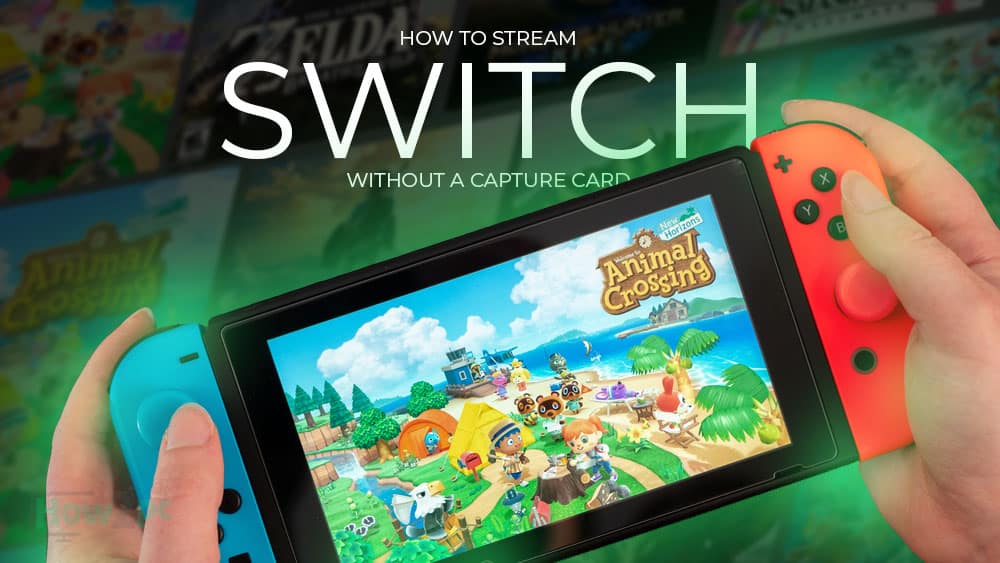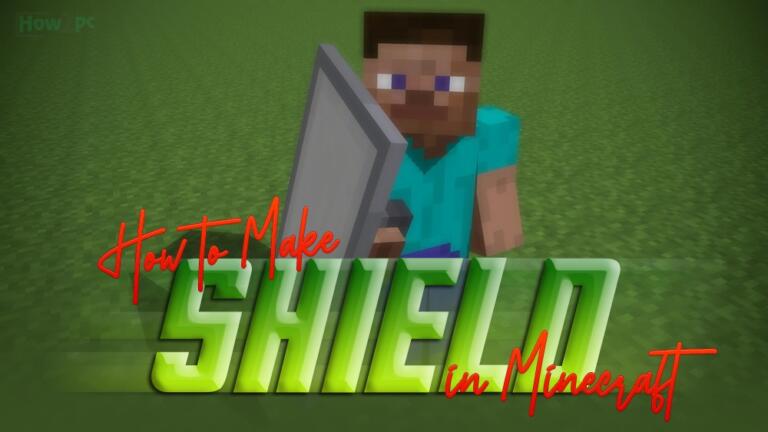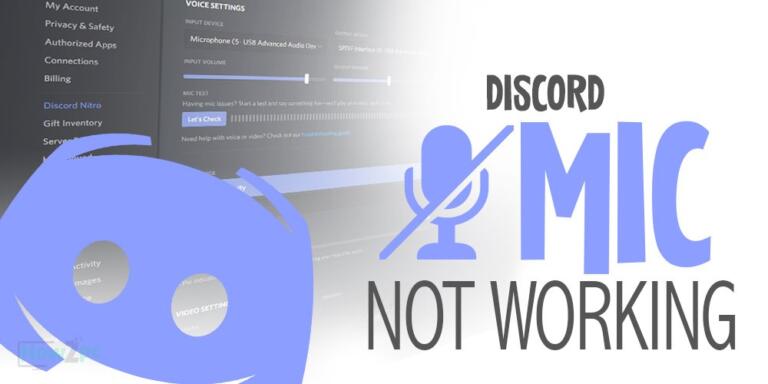Streaming games has become the main medium of entertainment for the gaming audience. We have also seen a steady rise in the Nintendo Switch streaming community partly owing to the increasing popularity of the handheld platform.
Ever since its release Nintendo Switch has been widely regarded as one of the most influential portable gaming devices released in quite a while. The acceptability of the device is also growing which is reflected by the sales of this device.
The increase in popularity has also paved way for a greater audience when it comes to streaming Switch games. Therefore many Nintendo Switch owners are looking to stream their gameplay to this audience and if you are one of them you have come to the right place.
This article will provide you with a comprehensive guide on how to stream switch without a capture card. As we all know capture cards are on the expensive side, therefore, making them not feasible for people looking to experiment with streaming switch games.
What Is the Use of a Capture Card and Is It Possible to Stream Without It?
In technical terms, a capture card is a hardware device that converts analog signals into digital signals. What this fancy technical term basically means is that a capture card is used to turn the incoming data into a state that can be rendered by the computer.
By its use, there is no denying the fact that a capture card is necessary for streaming but although being a primary source it is not the only streaming solution. There are some other workarounds available that are already being used in the Nintendo Switch streaming community.
How to Stream Nintendo Switch Without Capture Card?
For this purpose, we began our research with numerous different methods but eventually narrowed it down to two methods that are reliable and require low effort to set up. These two methods are as follows;
Method 1: Streaming Switch Through Xbox One
UPDATE: As of late, Microsoft has discontinued support for OneGuide streaming. As a result, you won’t be able to access OneGuide when streaming making Method 1 not feasible anymore.
Therefore, to stream Nintendo switch without a capture card you can use Method 2 we have mentioned below. Although I don’t recommend this method for professional streaming it does indeed work.
If you have a vested interest in growing your stream and want to stream professionally then I recommend buying a capture card. Don’t worry you don’t have to invest a lot of money into a capture card. The following is a budget-friendly as well as a high-end capture card that provides amazing streaming results.
This may sound confusing at first but don’t worry this method is very straightforward and easy to set up. Most of us have Xbox One console at home and since this console has a built-in capture card we can use it as an alternative to the external capture card.
Equipment Required For this Method To Work:
- Xbox One Console: This is the primary requirement of this setup. I reckon most of us have an Xbox console at home if not then you can skip ahead to the next method.
- Nintendo Switch Dock: Another essential piece of this setup is the Nintendo Dock for the Switch. This dock has an HDMI port and will allow us to pass an HDMI signal from the Switch to the Xbox console.
- Windows PC or Laptop: For streaming onto the different platforms a PC or a laptop is necessary because the software that we will use is available on that platform. Also, make sure your PC supports at least the minimum streaming requirement that being an Intel Core i5 4670 processor (or its AMD equivalent), 8GB of RAM or higher, and Windows 7 or newer. If you are using a laptop make sure it is connected to the wall socket and charging.
- HDMI Cable: This cable will be used to bridge the switch and the Xbox console.
- Ethernet Cable: Using WiFi with this setup will be inadequate therefore we need to hardwire our connection for a stable experience.
- Streaming Apps: We also need to download a couple of apps that will help in this process. The first app being the Xbox Console Companion for the PC and the second being Streamlabs OBS.
How to Setup Everything Using this Method
- Step 1: Connect the Nintendo Switch to the Dock.
- Step 2: Connect your Nintendo Switch Xbox by plugging one end of the HDMI cable into Nintendo dock and the other into the Xbox console. Make sure to utilize the ‘HDMI in‘ port on the Xbox.
- Step 3: Open the Oneguide application on your console and also make sure to power on your Nintendo Switch.
- Step 4: Connect your Xbox console to the PC. For this purpose, you need to have the console and the PC on the same wifi network or better yet it is recommended to use an ethernet cable for a more stable connection.
- Step 5: Download and open the Xbox App on your PC. In the app, select your Xbox one console which at this point should already be displaying the Nintendo Switch screen.
- Step 6: Now launch the streamlabs OBS. When asked to configure the settings, tune them according to your hardware. Here you want to capture your Xbox window.
- Step 7: Once everything is set properly click on the red stream button to showcase your Nintendo Switch gameplay on the streaming platform of your choice.
After successfully completing the above seven steps your stream will be up and running. If you are facing any issue plaguing the connection then make sure to double-check the cables.
Method 2: Using Steamlabs application on another device
This method is also reliable and effective although it does not produce the best possible result. Still, the result is more than adequate and perfectly useable.
Equipment Required For This Method To Work:
- Mobile Phone: For this method, we will be using a mobile phone to stream your Switch. Any existing phone will work therefore making this method more appealing to a wider audience.
- Tripod Stand and Mobile Mount: Since we are using the mobile camera and microphone for our streaming we need the video to be as jitter-free as possible. This is accomplished by mounting the mobile phone on a tripod stand.
- Streamlabs OBS: Streamlabs OBS is a multiplatform software and has an android and IOS integration aswell. We will use this software on our mobile phone to stream switch.
How to Setup Everything Using this Method
- Step 1: Download Streamlabs software on your mobile phone via the app store or the play store.
- Step 2: Upon opening the Streamlabs application it will prompt you to login into your preferred platform. This usually requires a key that is present in the account settings of your respected platform.
- Step 3: In the permission manager allow microphone and camera access for the Steamlab application.
- Step 4: Select the display source and customize the layout to your liking. Streamlab application allows you to play around with texts and widgets. Poke into the different setting for the most optimal layout.
- Step 5: When all the aesthetic stuff is done navigate to the broadcast setting in the stream lab application. Select the resolution and the bitrate according to your internet speed. We recommend starting with 720p at 2500 bitrate.
- Step 6: Mount the phone on a tripod and fiddle with the position to find the best angle.
- Step 7: We are just one click away now. Start broadcasting to your preferred platform by tapping on the red button of the application screen.
As you can already make out this method is not the best mechanically but it works and is a low-cost solution for anybody looking to get into the streaming game.
You May Also Like:
Best Starter Open Back Headphones for Gaming
Best Gaming Headset for Switch Under $50
Best Gaming Chair Under 200 USD
Create the Perfect Character Using These Skyrim Builds
Why Is My Twitch Stream Lagging (Fixes and Reasons Discussed)
Conclusion
Venturing into the streaming world is exciting especially when you are streaming to an emerging audience. Nintendo Switch streaming has been a great boost recently and now with the above-listed methods on how to stream switch without capture card you can also experiment into the world of streaming.
This may be contradictory to the whole purpose of the article but we believe that if you are serious about streaming switch then getting a capture card down the line is the way to go. It does not have to be an expensive one and truth be told the cheaper capture cards serve the purpose just as well.