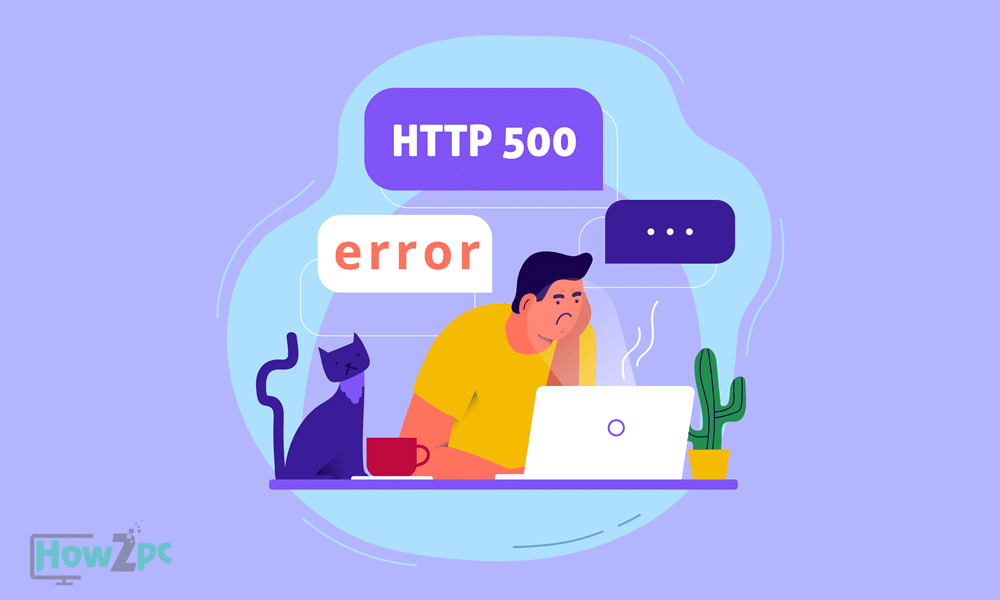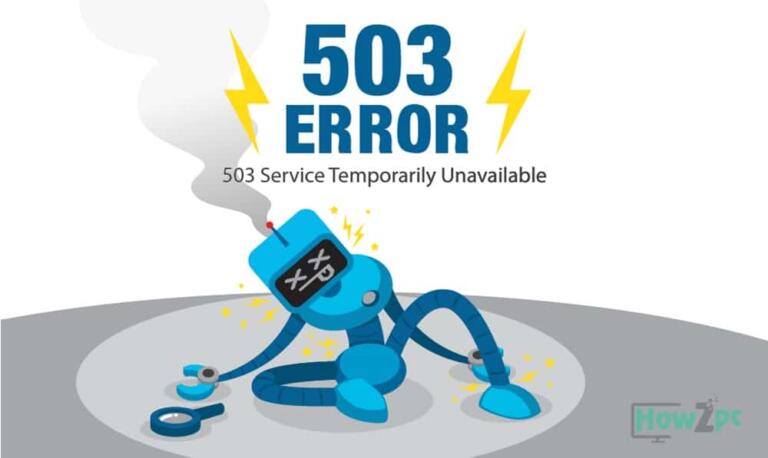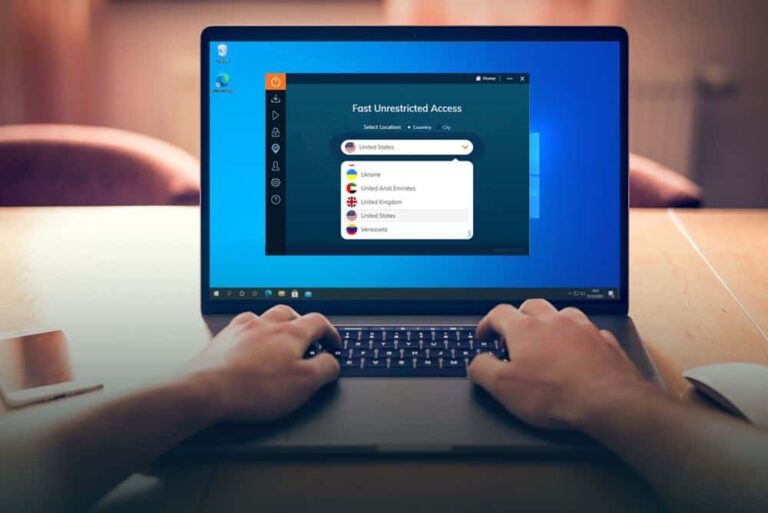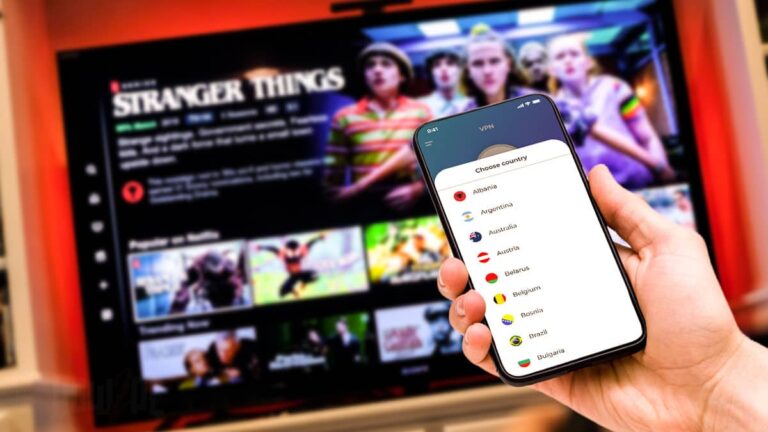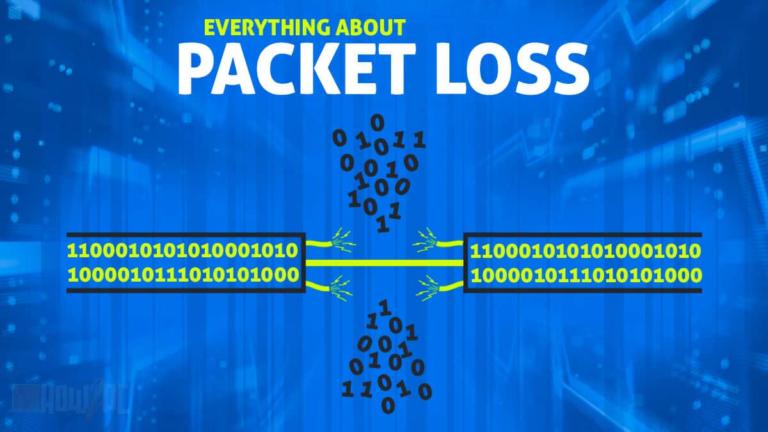Many people believe that an HTTP error 500 means that there is some problem with their computer, or internet connection. They keep refreshing their web pages or try to fix their internet connectivity, but that’s not right.
A 500 internal server error occurs when something is not working properly on the website’s own server. This HTTP error mostly appears when the server knows that something is wrong but has no idea about the specifics of it. There is nothing a user can do about it, rather the website server has to be scanned for problems and fixed in order to run back smoothly and properly.
How Does An HTTP Error 500 Appear?
If you are seeing this error for the first time, you don’t need to worry. This error is extremely general and occurs very frequently. You might see it when you are online shopping and check out your cart. This happens when you select multiple entries of the same product. Many website owners have a system of not allowing more than 2 or 3 sales of the same item to one person, in an attempt to stop shortage or avoid the sudden scarcity of the products. The HTTP error occurs to alert you that you have accidentally selected multiple options and to help avoid glitches like these.
You might also see the error when a website has its server down, or if it has sold out the domain name to some other party who has not yet activated it.
An HTTP error 500 appears something like this:
- 500 Internal Server Error
- HTTP 500 Internal Error
- Temporary HTTP Error (500)
- HTTP 500: Error
- 500 Error
This error can appear not only on your computer while browsing, but also on smartphone browsers as well.
Recommended: How to Fix Packet Loss
Reasons Behind 500 Internal Server Error
There are many causes of a 500 internal server error. Some of the causes are
- Internal server errors are blocking the access of users to the website
- Module Errors are occurring on the main web page
- Application closing up on the main server
- The web server has more load than it can contain
- The main module is restarting on the website server
- The configuration is not done properly
- Access is not allowed for users in a particular area
- Handler configuration is not done properly in pipeline mode
Solutions to fix the 500 Internal Server Error:
Since the problem is not with your own computer or internet connection, the administration of the website’s main server needs to fix the 500 internal server error. You can still try and check if there is some problem at your end, and then perform the right actions to fix those errors to ensure a more smooth connection with the web page.
- Refreshing the web page:
It comes as no surprise that you can refresh the web page in order to load the web page and access the information. If you are looking to refresh the browser, simply click on the link of the web page on your address bar, which is also sometimes referred to as a search bar, and press enter. Or if you’re short on time, press F5 or CTRL+R. This will help send signals back to the webserver and to retract a new web page with a fixed server for you. It will also remove any ambiguities in the way of future browsing on the web page
- Deleting cookies and cache:
Removing cookies and cache removes any disruption or error that might be the cause of an HTTP 500 error. Any cookies that are related to the site should be removed, but it is better if you remove all cookies just in case. Not only this will remove unnecessary data from your computer, but also help you get a smoother experience.
For this to work, you need to remove the cache and cookies from your browser by going through the advanced setting panels of your browser. Delete all cookies and close the browser. Load the browser again, enter your page address, and press enter. If the problem is with your browser, it will instantly be lifted and this may also refresh the page
- Getting in touch with the Website’s administrator
In case the website is important and has no substitute available, get in touch with the website’s administrator by locating the information from google or any social media pages that the website might have. You can message them directly on Facebook or Instagram, or even tweet to them directly and inquire about the problem you’re facing. Make the process easier by taking a screenshot of the error message and sending it to them, so they may have a clearer idea of the problem that lies behind your HTTP 500 error.
Recommended: Best Free VPN
How To Find A Problem And The Solution For HTTP 500 Error If It Is Your Own Site?
Fixing an HTTP 500 error is relatively more complex and requires an entirely separate approach and techniques. Most of the times the problem actually lies with the website, which means that you need to fix it yourself for users to access it properly
Here is how you can fix it if you’re a beginner
- Coding error
If it is a coding error, make sure to assess your website’s .htaccess file address. It has to be properly structured according to coding rules. If the website is based on programming languages such as java, you’ll have to check it yourself. But if you are using a web content management system such as WordPress, you can simply ask the help of their customer service staff for troubleshooting the website
- PHP timeout error
This error occurs when your coding is mixed up with another script and is have trouble recognizing the main source file for the coding script. In this case, read your code again and try to figure out if it has a slight discrepancy that you are unable to see.
- No permission granted
Sometimes, you have set a no permission command on your website accidentally that restricts users from accessing your site. Check your main settings or PHP script and reset the settings properly
Recommended: How To Fix DNS Server Not Responding Error
HTTP Error 500 List
| Code | What it Means |
| 500.0 | Module error has occurred in the webserver |
| 500.11 | Application closing up on the main webserver |
| 500.12 | Application is not available or resetting |
| 500.13 | Web server is not responsive currently |
| 500.15 | Global.asax requests are not permissible and accessible |
| 500.19 | Configuration data is not available |
| 500.21 | The module is not correct in pipeline mode |
| 500.22 | Internal application is crashing due to bad gateway in pipeline mode |
| 500.23 | The queue is being full at the website server in the pipeline mode |
| 500.24 | CGI application timeout |
| 500.50 | A configuration error is restricting the access |
| 500.51 | An execution error has occurred. |
| 500.52 | A rewrite error occurred during notification handling gateway |
| 500.53 | A rewrite error has occurred at the gateway |
| 500.100 | Internal ASP error has occurred |
Complete code list can be found here The HTTP status code in IIS 7 and later versions