Are you wondering when the right time to upgrade your existing motherboard is? Perhaps, your PC is not running properly, and maybe the motherboard is the reason behind that.
Well, if these thoughts have crossed your mind, then you are at the right article because today I will tell you when is the right time to update your motherboard.
A motherboard upgrade is associated with a complete overhaul of the computer, typically done once every 3-4 years. A motherboard is the backbone of a PC, and changing it means you will need to change other components to ensure compatibility.
One such part is the CPU. The motherboard and the CPU go hand in hand, and the compatibility of these two parts is often interlinked, so changing one requires changing the other.
You might have understood by now that upgrading the motherboard is not as easy as it seems. However, don’t worry, as I will provide you with an in-depth guide on when to upgrade the motherboard. But wait! Let’s first check out how long a motherboard can last because you might not require a motherboard upgrade.
How Long Does a Motherboard Last?
A motherboard is not a PC component that requires frequent upgrades. It is a piece of hardware that can sit in your PC for a long period of time.
It is not uncommon to see computers with 4–5 years old motherboards. Basically, the lifespan of a motherboard is highly dependent on the generation and the year when it was made.
For instance, if you have an Intel 13th generation motherboard – which is the latest generation currently, it will last you a good 3-5 years.
Unlike some other PC components like hard drives, a motherboard does not get consumed in order for the PC to run. The technical specs of a motherboard stay the same. With that out of the way, let’s see when the right time is to fish for a new and better motherboard.
When Is the Right Time to Upgrade the Motherboard?
Any of the following reasons I am going to tell you will warrant a motherboard upgrade. If you can relate to any of them, it is time to fork out money for a new motherboard.
1. If You Want to Buy a New Processor

When looking for a CPU swap, you better look for a motherboard upgrade. The motherboard and the CPU go hand and hand because they share the same platform.
For example, the Intel 12th generation processor will only work on a Z690, H610, or B670 motherboard. The reason for this is that the socket of the motherboard should be compatible with the CPU.
This is where things start to get a little twisted. You will find pin holes with a specific pattern under the CPU. Now, if you gouge over to the motherboard CPU socket, you will see gold color pins.
For the processor and the motherboard to be compatible, the motherboard CPU socket should align with the underside of the CPU. The CPU and socket are aligned correctly if the pins match.
This results in the motherboard being generation specific because the orientation of CPU pins is different in a 12th gen motherboard as compared to an 11th gen motherboard.
That being said, some motherboards are cross-compatible because they have the same CPU socket. For instance, the Intel 10th and 11th generation processors use the same LGA 1200 socket.
Intel deliberately limits its users in terms of future upgrades by making the new generation processor with a different pin layout than their previous generations. Therefore, for an Intel processor upgrade that happens to be a newer generation, you are also looking at a motherboard upgrade.
AMD motherboards, on the other hand, come with 4-year cross-compatibility support. So, if the CPU you want is newer, your existing motherboard will still be able to support it in most cases.
To simplify things, I have summarized the compatibility of the popular processors and the motherboards that can be paired with them.
| CPUs (Desktop) | Supported Socket |
|---|---|
| Intel 6th to 9th Gen CPUs | LGA1151 |
| Intel 10th and 11th Gen CPUs | LGA1200 |
| Intel 12th and 13th Gen CPUs | LGA1700 |
| AMD Ryzen 1000, 2000, 3000, 4000, and 5000 Series CPUs | AM4 |
| AMD Ryzen 7000 Series CPUs | AM5 |
2. When You Need a Motherboard With a High-End Chipset
The motherboard chipset is the main controlling unit of the motherboard, and it determines the specs and characteristics of a motherboard. It is responsible for the following.
- Determining the CPU socket of the motherboard
- Determining whether the processor can be overclocked
- Determining the total PCIe lanes of the motherboard
- Determining the total number of PCIe slots on the motherboard
- Determining the features that a motherboard will have
- Determining the support for multiple GPU setups
Both Intel and AMD motherboards come with three different chipsets for the same CPU. The difference between these different motherboard chipsets is that they offer different features and specs.
Since there are different types of consumers, these motherboards are typically divided into the following groups.
- Low-End Motherboard Chipset
The low-end motherboard chipset is the H-series chipset on the side of Intel and the A-series chipset on the side of AMD.
- Mid-Range Motherboard Chipset
The mid-range chipset for both AMD and Intel is known as the B-series chipset. However, while they may be represented by the same letter, remember that these two motherboards are not the same.
- High-End Motherboard Chipset
The high-end chipset on the side of Intel is the Z-series chipset, while on the side of AMD is the X-series chipset.
Obviously, the higher-end motherboard chipset has more features at the expense of being more costly. Besides having extra features, a high-end motherboard chipset will provide users with better technical specs.
For instance, B550 is AMD’s mid-range chipset which supports PCIe 3.0 lanes for the M.2 slot. While the X570 is AMD’s higher-end chipset that supports PCIe 4.0 lanes for the M.2 slot.
Simply put, the PCIe 4.0 lanes are technically far superior to PCIe 3.0; however, should you want to inquire more about PCIe lanes, you can refer to my article on what PCIe slots are and their uses.
Upgrading the motherboard to one with a better chipset is viable if you are looking for better features and greater overclocking potential.
Note: You should only upgrade the motherboard within the same generation. For instance, you can upgrade from an Intel B660 to an Intel Z690 motherboard since these motherboards are in the same family and support the same chipset.
3. If You Are Looking for a Premium Motherboard With Overclocking Support
“Overclocking is just free performance”, many PC enthusiasts will have you believe that phrase. However, they will not tell you that overclocking a PC is a very complex task that should be done with utmost care and responsibility.
You need to consider multiple factors in a motherboard for overclocking. The three main factors are the following.
- Chipset
- VRM and power delivery
- Cooling
Chipset
Worrying about which chipset you need for overclocking only applies to Intel motherboards. All AMD motherboards come unlocked from the factory, meaning you can overclock an AMD Ryzen processor on all three chipsets, i.e., the A520, B550, and X570. There is no restriction in place as well regarding how much you can overclock an AMD processor.
The premise, however, completely changes when it comes to Intel processors. Intel does not allow users to overclock its processor on the base and the mid-range chipset; therefore, you will need to get the Intel Z series motherboard, i.e., the Z690 motherboard, if you have any hope of overclocking your Intel CPU.
However, overclocking is not limited to the CPU. If you want to overclock the RAM as well, then you will be pleased to know that all Intel and AMD motherboard chipsets have support for RAM overclocking through XMP profiles.
VRM and Power Delivery
The voltage regulator module, or the VRM as commonly called, is a small electronic component attached near the CPU socket of the motherboard. The main responsibility of the VRM is to ensure that the processor gets the power it needs.
The quality of the VRM determines how much you can overclock the CPU without getting any errors.
The general rule is to buy a motherboard with a good VRM if you want to dabble into serious overclocking.
The numbers like 8+2, 10+2, and 14+2 that you see besides the power design are not just there to look fancy; they fulfill a purpose. The number before the + sign indicates the amount of VRMs dedicated to the CPU, while the number after the + sign indicates the amount of VRMs dedicated to the RAM.
Again, premium motherboards have robust phase power design. Typically, the higher the price of the motherboard, the better the quality of the VRM and the phase power design.
Cooling
With overclocking, you are essentially pushing more voltage to the CPU. Besides the increased performance, pushing more voltage also results in higher heat. If the heat is allowed to accumulate, the motherboard will overheat, leading to thermal throttling.
Due to thermal throttling, your motherboard will crash often or may not entirely boot at all. Therefore, you should get a motherboard with superior cooling.
If you are on the AMD side, look for an X570S motherboard with passive cooling. As for Intel, you pretty much have to rely on reviews or testing and should not base your choice on the manufacturer’s marketing gimmicks.
Generally speaking, higher-end motherboards are better for overclocking than lower-end motherboards because manufacturers are less likely to skimp on them.
4. If You Are Looking To Get a Faster and Newer Generation Memory (RAM)

The RAM speed is becoming increasingly important. A higher RAM speed adds 5-13% extra performance to a PC, especially in the case of AMD.
While you can just buy faster RAM from the market, the question is whether that faster RAM will be supported by the motherboard or not.
Generally, motherboards have their designated RAM speeds, and they don’t accept any RAM faster than the already designated speed. If that is the case, a motherboard upgrade is due.
These are two ways in which you can get faster RAM.
- Upgrade to a newer generation RAM
- Buy the same generation RAM with higher speeds
Upgrading to a Newer Generation RAM
When upgrading to a newer generation RAM, you typically look to go from DDR3 to DDR4 or from DDR4 to DDR5. Most people will be looking to upgrade to DDR5 because that is the latest and the fastest RAM you can buy.
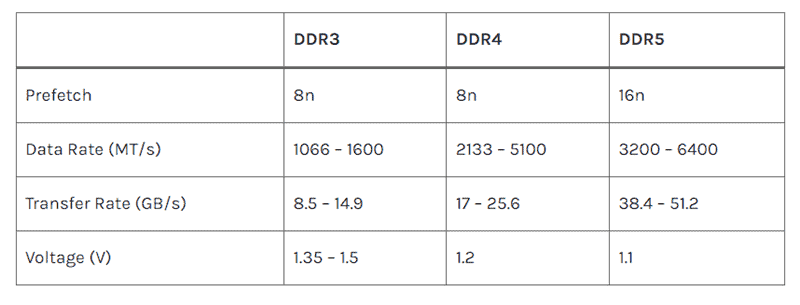
However, older motherboards don’t have support for DDR5 RAM, and you will need to get the latest motherboards that are compatible with this type of RAM.
Upgrading RAM Within the Same Generation for Better Speeds
If you want to increase your RAM speeds within the same generation, you might or might not need a motherboard upgrade. In that case, it will depend entirely on the speed that your motherboard can support.
For example, let’s say you want a higher-speed DDR4 RAM. Typically, most DDR4 RAMs have a 2666MHz speed and let’s say now you want your RAM speed to be 4000MHz.
Before buying the higher-speed RAM, you will need to check if your motherboard supports the said RAM speed or not. The easiest way to check this is to open the motherboard’s user manual, which will have the supported RAM speed information.
If your motherboard supports a RAM speed of 4000MHz, congrats, you are in luck because you don’t need to upgrade the motherboard. However, if your motherboard does not support 4000MHz RAM speed, the only option is to upgrade your motherboard.
5. If You Want More Ports and Slots on the Motherboard
Each motherboard has a specified number of slots and ports, and if your motherboard’s ports and slots are not enough for your needs, then you need to look for a new one.
Typically, the following two interfaces are the main culprits in this case.
- SATA
- PCIe
SATA

A SATA is a connector that connects the hard disk, optical drives, and SSDs to the motherboard.
PCIe
Peripheral component interconnect express (PCIe) is a high-speed port used to connect external devices such as graphics cards, network adapters, video capture cards, etc.

Besides the SATA port, PCIe is the only interface for connecting high-speed devices. However, PCIe has an edge over SATA due to its faster speeds.
As a result, fast devices such as M.2 NVMe SSDs are connected to the PCIe slot. However, its functionality is not only limited to that.
You can also expand the connectivity of your PC and add any missing ports, such as thunderbolt 4, by using the PCIe slot.
6. If You Want the Newer PCIe Version on Your Motherboard
Sometimes you will see a number beside the PCIe slot, for example, PCIe 4.0. This number is called the PCIe protocol version and is an integral component of the motherboard’s operation.
As PC technology evolves, PCIe standards also upgrade. For instance, we are now at PCIe 5.0, with PCIe 6.0 coming in a few years. With each new generation of PCIe protocol standard, the transfer speed for every lane doubles.
The following table shows how the speeds of different PCIe generations compare:
| x1 Slot (Bandwidth) | x4 Slot (Bandwidth) | x8 Slot (Bandwidth) | x16 Slot (Bandwidth) | |
|---|---|---|---|---|
| PCIe 1.0 | 0.250 GB/s | 1.00 GB/s | 2.00 GB/s | 4.00 GB/s |
| PCIe 2.0 | 0.500 GB/s | 2.00 GB/s | 4.00 GB/s | 8.00 GB/s |
| PCIe 3.0 | 0.985 GB/s | 3.938 GB/s | 7.877 GB/s | 15.754 GB/s |
| PCIe 4.0 | 1.969 GB/s | 7.877 GB/s | 15.754 GB/s | 31.508 GB/s |
| PCIe 5.0 | 3.938 GB/s | 15.754 GB/s | 31.508 GB/s | 63.015 GB/s |
| PCIe 6.0 | 7.877 GB/s | 31.508 GB/s | 63.015 GB/s | 126.031 GB/s |
The latest mainstream motherboards to offer PCIe 5.0 are the Intel 13th generation Z790 motherboards and AMD’s 600 series motherboards.
The motherboard with newer PCIe standard supports more powerful and speedy devices. For instance, the Gen 4 M.2 NVMe SSD. This is only possible because with each newer PCIe generation, the transfer speed doubles, which facilitates faster hardware.
7. When the Motherboard Is Physically Damaged
Now, we come to the reason that is due to the physical damage to the motherboard.
A motherboard is a very delicate piece of hardware, and any slight tumble can have a meaningful impact on the motherboard.
Since it is made from a fragile PCB, it can break even on the slightest hit. Worse, though, is that the motherboard’s ports may malfunction with age.
This is typically the case with the ports used very often because plugging cables in and out of these ports can deform the pins. If a motherboard port goes out, more often than not, it cannot be fixed or repaired.
Therefore, if you have an important damaged port, such as the PCIe slot, you will be compelled to get a new motherboard because the GPU won’t work.
8. If the Motherboard Is Not Turning On or Is Completely Dead
If your motherboard is not picking up the power and turning on, you are in for a bad time. After this, there leaves no room for discussion. You must buy a new motherboard. If you want to check if your motherboard is really dead, refer to the following articles:
- How to test a motherboard without a CPU
- How to tell if the motherboard is dead or bad
In the case of a dead motherboard, it pretty much means that your motherboard has received irreparable damage, hence deeming it as a necessary replacement.
At this point, you may also consider upgrading the motherboard to a better option instead of rebuying the same motherboard. The higher-tier motherboard will have more features that will come in handy, but most importantly, it will have better reliability and performance. Hence, you will get good long-term use out of it.
Incompatibility Issues That You Should Be on the Lookout for when upgrading a motherboard
I wish upgrading the motherboard was a simple case of popping the old one out and putting the new one in, but unfortunately, it is now how it works.
When upgrading a motherboard, you must ensure that the rest of the PC components are compatible with the motherboard. The following are the components that you should check out.
- CPU
- RAM
- PC Case
- Power Supply
Most of the time, when buying a new motherboard, you will need to replace at least two of the four components, those being the CPU and the RAM. However, in some rare cases, you might need to splurge for a newer PC case and a better power supply as well. Let’s check why.
CPU
The CPU is the most vulnerable component to incompatibility because it is directly associated with the motherboard.
The CPU socket of the motherboard has to match with the CPU pins; otherwise, you will be in a world of hurt. Typically, most, if not all, motherboards have a complete list of the CPUs they are compatible with in their description, so you can check that and place your order accordingly.
RAM
The RAM is not always the same for all motherboards. The DDR3 RAM differs from the DDR4, while the DDR5 RAM differs from the DDR4 RAM.
With each new generation, the RAM socket changes, and you have to ensure that the motherboard has support for your existing RAM or the RAM you want to buy.
DDR4 RAM is supported by all AMD Ryzen motherboards with the AM4 socket and all Intel motherboards from the 6th generation to the 13th generation. All previous-generation motherboards support DDR3 RAM.
As for DDR5 RAM, currently, it is only supported by the Intel 12th and 13th motherboards and AMD AM5 motherboards.
PC Case
A motherboard comes in four different sizes, those being
- EATX form factor
- ATX form factor
- Micro-ATX form factor
- Mini-ITX form factor
You will run into multiple issues if the PC Case does not support the motherboard’s form factor.
This issue will mostly be present if you are using a small case. A large case supports all three motherboard form factors, but a smaller case does not. Depending on your case size, it may not be able to fit the ATX motherboard, or if it is too small, then it may not be able to fit the Micro-ATX form factor.
You will run into multiple issues if the PC Case does not support the motherboard’s form factor.
You should avoid using a large form factor motherboard with a small PC case because it will cause cable management problems. A large case supports all four motherboard form factors, but a smaller case does not.
Generally speaking, most cases can fit an E-ATX, ATX, and Micro-ATX motherboard. However, if you want to use a Mini-ITX motherboard, you will need a Mini-ITX case.
Typically, remember the following.
- Full tower case can support EATX, ATX, Micro ATX, and Mini-ITX form factor.
- Mid-tower case can support the Micro-ATX and the Mini-ITX form factor.
- Compact cases can support only the Mini-ITX form factor.
Power Supply
The Power supply is the bread and butter of a PC because it provides the necessary power to all its components.
Most of the time, our PCs are built to exact specifications meaning that the power supply in your PC is just enough for the current hardware.
Suppose you upgrade the motherboard or other PC components alongside it. In that case, the existing power supply will not be able to cope with the increased power requirements of these new components.
Therefore, to ensure everything works well, you might need to upgrade the power supply alongside the motherboard.
However, this is not always necessary. To find out if your PC needs a power supply upgrade when buying a new motherboard, simply check the wattage of your power supply.
Compare the wattage you found out with your new motherboard’s power consumption. The way you can do that is to find the previous motherboard’s power consumption figures and subtract them from the new motherboard’s power consumption figures.
For instance, let’s assume that the new motherboard you want to buy has a power draw of 50W while your previous motherboard has a power draw of 30W.
Subtract these two, and if the difference is more than 50%, you might need a new power supply if you want to hook up the new motherboard to the PC without any issues.
FAQs
This is one of those topics that is confusing due to its complexity. Hence, there are multiple questions that people ask regarding popular queries. I am going to answer some of these questions for you.
Related Guides
Check out some of our related motherboard buying guides.
- Best Motherboard for Ryzen 5 3600
- Best Motherboard for Ryzen 5 5600X
- Best Motherboard for Ryzen 7 5800X
- Best Motherboard for Ryzen 9 5900X
- Best Motherboard for Gaming
- Best B550 Motherboard
Check out some of the other related motherboard guides.
- What Are PCIe x1 Slots Used For?
- What Does the Red Light on a Motherboard Mean?
- How to Upgrade a Motherboard?
- PCIe 3.0 vs 2.0
- How to Test Motherboard Without CPU?
- Can You Upgrade CPU Without Changing the Motherboard?
Final Thoughts
With all aspects covered, I hope now you have a better understanding of when to upgrade a motherboard.
To summarize, you should upgrade a motherboard when the existing motherboard cannot meet your needs or if you want more advanced features.
You can also upgrade your motherboard if you find that the ports and slots on your motherboard are not enough for your use.
Otherwise, a motherboard upgrade is also due if your motherboard is damaged or malfunctions and fails to boot.
Always remember that ensuring compatibility with other PC components is very important for upgrading a motherboard, especially the CPU, RAM, PC Case, and Power Supply. A successful motherboard upgrade involves taking care of compatibility issues.
Before signing off, let me know in the comment section below how long you have used your existing PC motherboard. Also, tell me why you feel compelled to upgrade your motherboard.



The Author Who Worked On This Article
James Gullett
James is an avid gamer turned tech enthusiast. His journey started in arcade centers when super smash bros was all the rave. It was not until he bought his first PC when his interest in technology grew substantially into a passion.