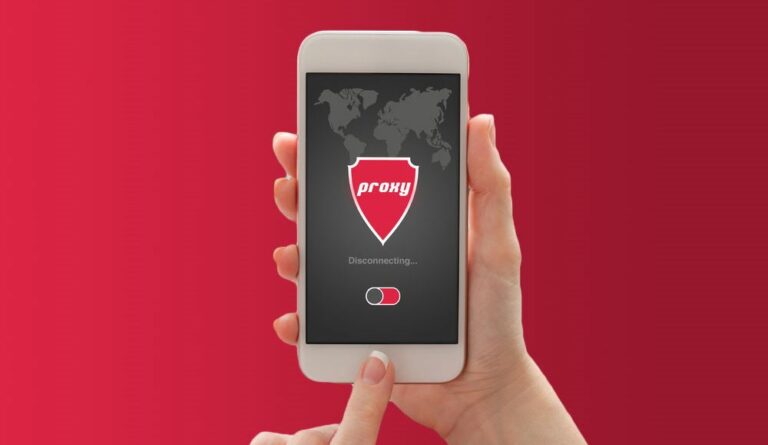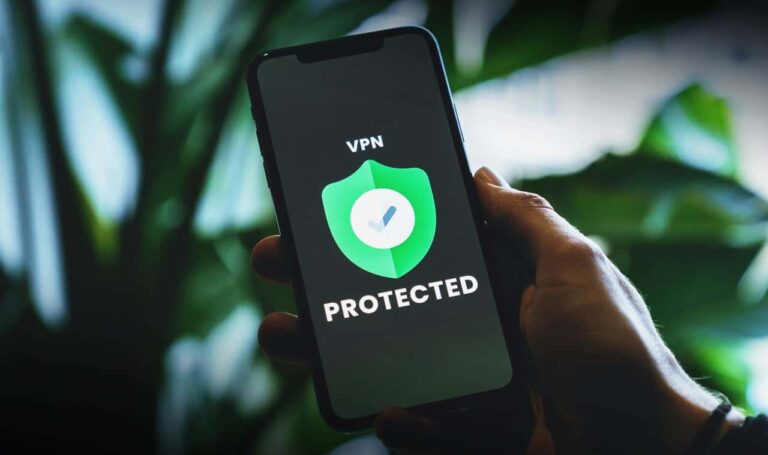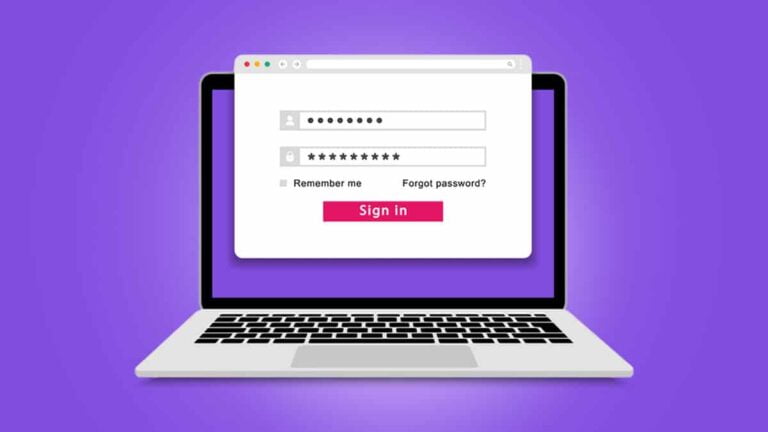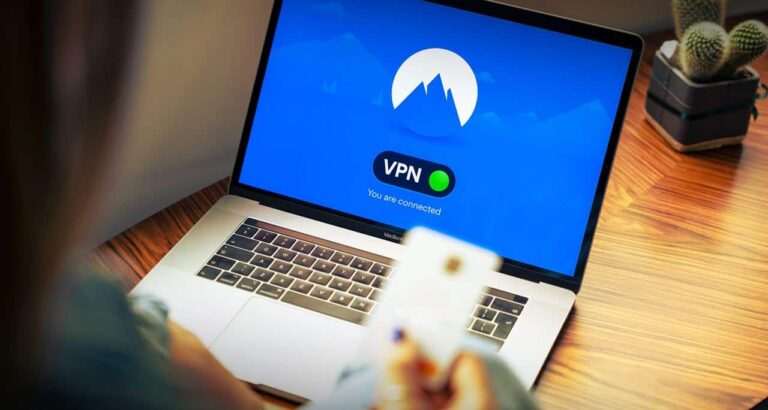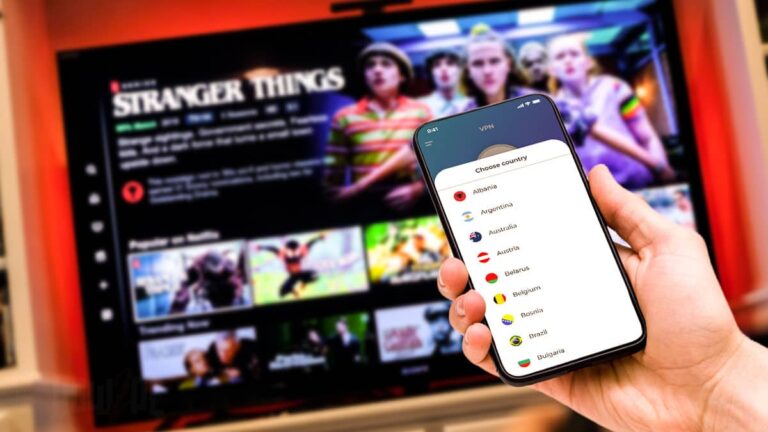The Mac is a pretty rock-solid operating system, but there are still some things you can do to ensure your data stays secure from would-be thieves. If you’re not sure what steps to take, don’t worry! We’ve compiled a list of the top tips that will help you avoid becoming a victim of identity theft or corporate cyberspying.
Pretty much everyone knows that you should use a strong password for your Mac, but you can’t protect yourself from every potential threat. More and more, we’re seeing cases of hackers targeting individuals for their data or using user accounts to get access to the files on corporate computers. The truth is that even Apple computers can be infiltrated by people who don’t have your best interests at heart. It’s a harsh world out there, so take these tips seriously and learn everything you can about protecting your data.
1. Disable File Sharing in Finder
Most Mac users have file sharing enabled in their folder options. If this is you, make sure your “Connect” permissions are set to “Ask. This will give you a warning whenever someone tries to access any of your files. When you set file sharing permissions to “Ask” on Mac, it gives you an option to choose who can access your folders and subfolders. It’s a simple solution that should make anyone trying to hack your computer think twice before entering your folders.
2. Use Multiple Security Products
If you’re using three or more security products on Mac, such as anti-virus, anti-spyware, firewall, good and reliable VPN, and so on, the likelihood of protecting yourself from online threats will increase significantly. Antivirus software is a must-have for installation. While security software can’t always identify malicious files and programs, the more tools you have in place, the better your chances are of detecting and removing anything that’s not supposed to be on your system.
3. Use a Password Management Tool
Password management is one of the best ways to keep track of all your log-in information since it automatically changes your password for you at set intervals. It’s pretty easy to use as well: All you have to do is store your passwords in an encrypted database—your Mac will then remember them for you in a web form. You’ll just need to log into the website when using a new login and password combination, and once you do, it will sync with the application on your computer.
4. Use Your iPhone or iPad as an Extra Security Tool
Apple already encourages you to use Touch ID as a means to unlock your phone, but what if someone steals it? Or is your iPhone accidentally left behind by mistake? If you have such a loss, you can use the Find My iPhone feature on iOS 8 to find where it is and disable it remotely. Or, if your phone was lost or stolen, you can contact Apple using Find My iPhone using the “Report a Lost or Stolen Device” option on Settings > General > About > This device is disabled.
5. Never Open Email Attachments From Untrusted Sources
This one is pretty much a no-brainer. If you get an email from someone telling you that there’s a vital invoice waiting for you, don’t click on any links or download anything attached to it. Hackers often use these links and files to access your computer remotely to steal your personal information like passwords or credit card numbers.
6. Disable Automatic Login for Unused Computers
Mac computers use a System Keychain, a list of users and their passwords to access your system. The problem is that if someone manages to log in with the wrong password, it will still allow them to access your computer. For this reason, it’s best not to have automatic login for unused computers. Doing so will force someone attempting to get in on Mac to enter the correct username and password before gaining access to anything interesting.
7. Turn Off Bluetooth When You Don’t Need It
Disabling Bluetooth entirely is a great way to protect yourself from unauthorized connections since it uses radio waves that other nearby devices can detect. This means that someone with enough know-how could use a device from close by to gain access to your computer.
8. Use Apple’s Filevault Feature
This feature is only available in Mac OS X Yosemite and later versions, but it’s a great one for anyone who wants to keep their data secure. It encrypts your hard drive, which means that if you lose your laptop, the data on it will be completely inaccessible without your log-in information. This makes it harder for hackers to access anything important on your Mac’s hard drive.
9. Never Download Suspicious Software Using a Third-Party Program
If you see a Google Chrome extension that seems to come from nowhere, then don’t go near it. It’s better not to click on any links unless you’re sure it’s safe. If someone sends you an aggressive email claiming that they’ve found a bug in your Mac, don’t open it. In general, avoid downloading any software or extensions from unknown sources and only download executables when necessary.
10. Update OS X
Apple has released many updates over the years—some of which have been pretty controversial—so it’s something you should always do to protect your security and get the latest system fixes and speed improvements. The downside is that it can take a long time, and it’s always best to do it when you have some free time.
Final Word
A few simple security tips can make your Mac run smoothly and securely. While there’s not a lot you can do to prevent online viruses, phishing scams, and hackers, you can at least use a few tricks to protect your files and folders from the wrong people in the world. And how do you protect yourself?